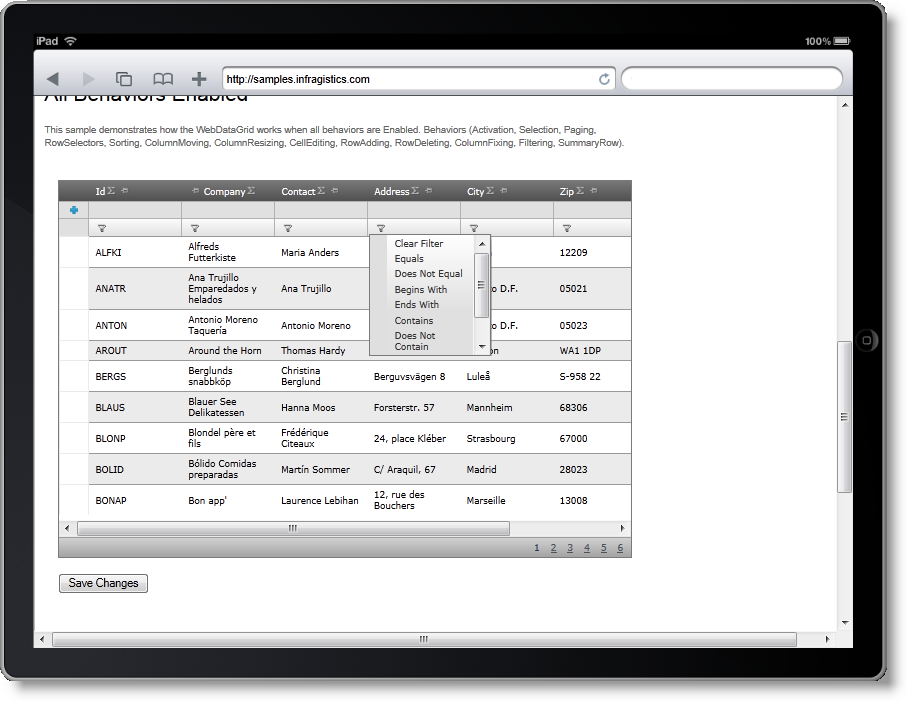
This topic explains the touch support of Ultimate UI for ASP.NET controls and details the changes and limitations of the controls’ features with regards to this support.
This topic contains the following sections:
Ultimate UI for ASP.NET 23.1 pack expands the supported platforms to cover tablets as well. Now you can use the same functionalities that ASP.NET controls have, except drag-and-drop.
The Infragistics touch support includes scrolling, which is vital for running them under tablets. The controls that have it (see Supported Controls below) have been redesigned: they feature special styles, the clickable area has been enlarged, the rendering follows the tablet requirements, and interacting with the controls on such platforms is easy.
Tablets differ from PCs in the way the user interacts with the device. The user uses only their fingers to touch and navigate the tablet screen. They also employ different architecture for showing web page content and getting the user’s response. That’s why for any site to run on a tablet platform, it needs to be redesigned according to tablets’ requirements. In most cases, this means the new touch client events (ontouchstart, ontouchmove, ontouchend, ontouchcancel), as well as redesigning the site content to make it easier to work with. These requirements vary across browsers and platforms.
As getting into details about tablet programming is beyond the scope of this topic, for further details refer to Development in Safari.
Running controls on tablets mandates the support of events that are specific for these platforms, namely:
One-finger events – fired when using one finger, e.g. scrolling a page or clicking anywhere on the page
Two-finger events – fired when using two fingers, e.g. zooming in and out
Orientation events – fired when the device is being rotated
These kinds of events reflect the nature of user interaction and the way it is recognized by the tablet. For detailed information about handling events and gestures, refer to Handling Events in the Safari Developer Library.
The controls from the Ultimate UI for ASP.NET suit are available for tablet platforms. In this document we will make review for the following controls, that have been modified to fully support tablet platforms:
WebDataGrid
WebHierarchicalDataGrid
WebDataTree
WebDataMenu
WebVideoPlayer
The full support of these controls means that they:
are visible on tablet platforms
support all touch-specific events
fit the required sizes
Because of the specific limitations of tablets, drag-and-drop behavior is not supported. Some of the features that have drag-and-drop behavior can achieve the same effect under tablets using the code behind. For example, you can initially group the WebDataGrid columns from the code behind, but cannot do it dynamically at run time.
The blocks below provide detailed touch support information for each supported control.
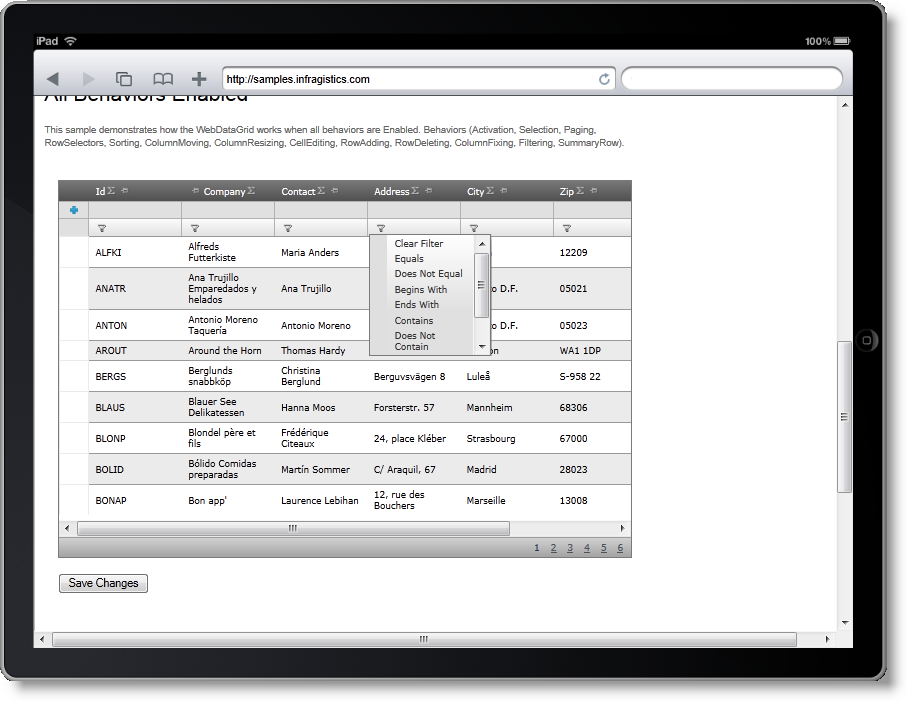
Figure : An implementation of the WebHierarchicalGrid viewed in iPad Safari browser
Either the WebDataGrid and WebHierarchicalDataGrid render the same on a tablet browsers as they do on PC browsers, as the picture above testifies. There are a few differences however that come about when the user interacts with these controls.
Table 1 describes the tablet-specific behavior of the controls’ features noting some special cases and differences from the “normal” PC-based browser behavior.
Table 1: WebDataGrid/WebHierarchicalDataGrid feature behavior for tablets
Legend:

Feature works the same as on PCs.

! – Feature works with some limitations.


– Feature works somewhat differently than on PC due to the specifics of the tablet environment.

– Feature not available.


– Feature not available, but a workaround exists.
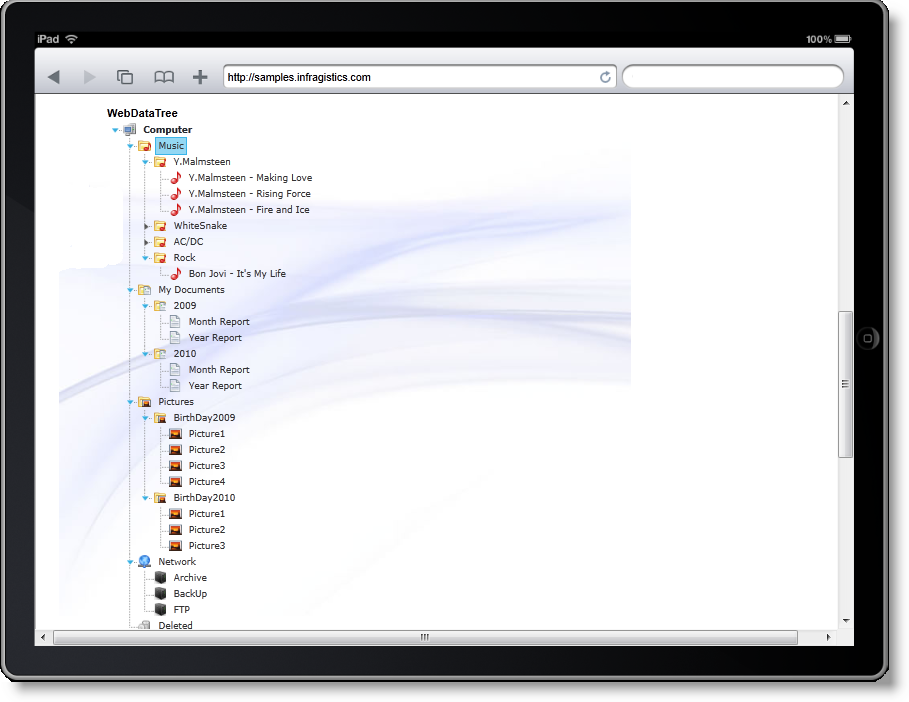
Figure : An implementation of the WebDataTree viewed in iPad’s browser
The WebDataTree renders the same on tablet browsers as it does on PC browsers, but there are some differences in the way the user interacts with the tree. Table 2 describes the tablet-specific behavior of the controls’ features noting some special cases and differences from the “normal” PC-based browser behavior.
Table 2: WebDataTree feature behavior on tablets
Legend:

Feature works the same as on PCs.

! – Feature works with some limitations.


– Feature works somewhat differently than on PC due to the specifics of the tablet environment.

– Feature not available.


– Feature not available, but a workaround exists.
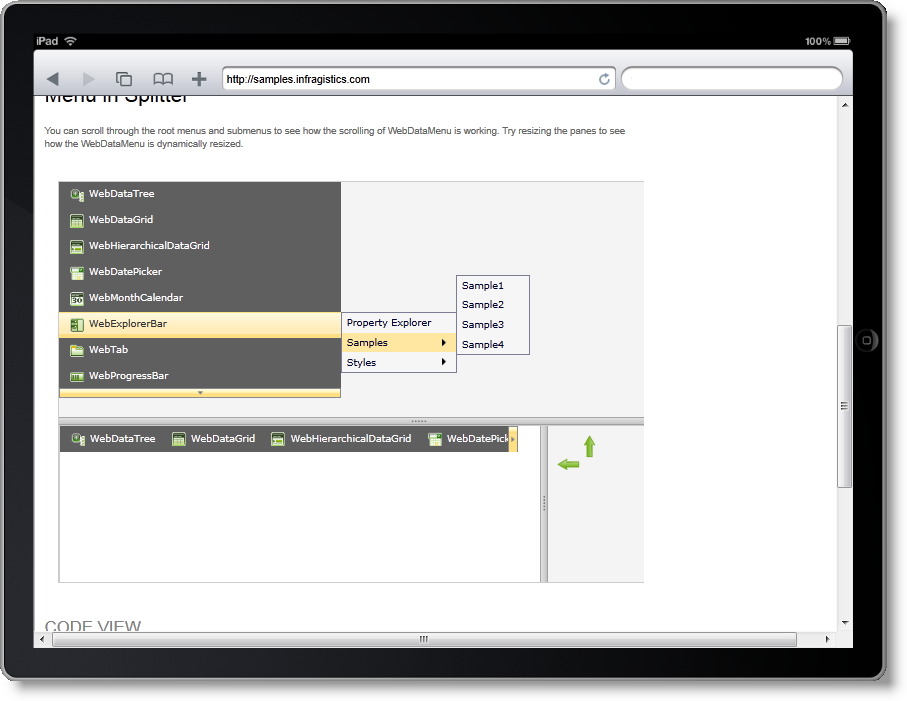
Figure : Image representing how the WebDataMenu looks under iPad’s Safari
The WebDataMenu renders the same on tablet browsers as it does on PC browsers, but there are some differences in the way the user interacts with the menu. Table 3 describes the tablet-specific behavior of the controls’ features noting some special cases and differences from the “normal” PC-based browser behavior.
Table 3: WebDataMenu feature behavior on tablets
Legend:

Feature works the same as on PCs.

! – Feature works with some limitations.


– Feature works somewhat differently than on PC due to the specifics of the tablet environment.

– Feature not available.
When running WebVideoPlayer on a mobile device, the default device video player controls are rendered, unless the Modernizr JavaScript library is undefined. If for some reason you do not have the Modernizr library available on your page, then the igVideoPlayer control is rendered, which in some cases may have fewer touch capabilities than the default device video player. That is why when Modernizr library is available igVideoPlayer falls back to the default device video player.