
You can bind any controls used in a template to any fields in WebDataGrid™. You can also specify a custom evaluation statement to bind the controls. WebDataGrid provides a smart tag for every control present in any one of its templates. The smart tag gives you the option to edit the data binding of the control through an easy-to-use editor.
When you click on a control inside a WebDataGrid template, the control displays a smart tag. Click the tag and a link to edit the data bindings for the control will appear.

The Data Bindings editor presents a list of properties in a control. It also gives you a Field Binding and a Custom Binding option. The Field Binding option gives you a dropdown list with all the available fields in WebDataGrid that you can bind to. The Custom Binding option allows you to specify a code expression to do a custom bind. Select a property and choose an option to specify what that property will bind to.
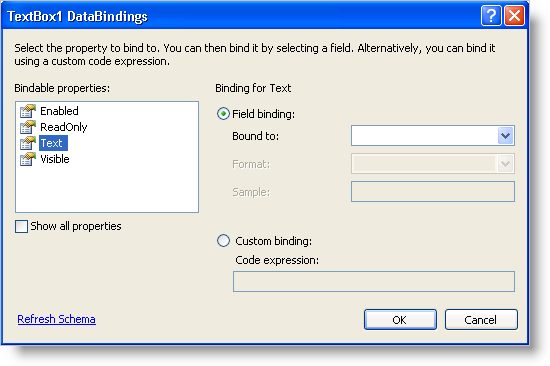
The format field of the data bindings editor allows you to specify a custom display format. The special string "{0}" is used to display the actual value. For example, you can specify a string of "CustomerID: {0}" for the format field in order to display "CustomerID: " followed by the value of the cell.