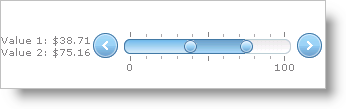
WebSlider™ displays its values as the primary value followed by the secondary value in a label. You can customize the way WebSlider displays its values by setting the Format property of the ValueLabel object. You can access the values using the strings {0} and {1} for the primary value and secondary value, respectively.
You must also resize the value label if you use custom values that may be longer than the default size of the label.
The following example code demonstrates how to display two dollar values, each on a separate line, resizing the value label as the values get larger.
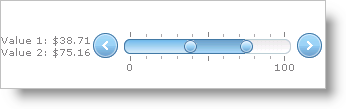
In Visual Basic:
Me.WebSlider1.EnableSecondaryValue = True
Me.WebSlider1.ValueLabel.Format = "Value 1: ${0} <br/> Value 2: ${1}"
Me.WebSlider1.ValueLabel.Location = Infragistics.Web.UI.EditorControls.SliderValueLabelLocation.LeftOrTop
Me.WebSlider1.ValueLabel.CssClass = "LabelStyle"
In C#:
this.WebSlider1.EnableSecondaryValue = true;
this.WebSlider1.ValueLabel.Format = "Value 1: ${0} <br/> Value 2: ${1}";
this.WebSlider1.ValueLabel.Location = Infragistics.Web.UI.EditorControls.SliderValueLabelLocation.LeftOrTop;
this.WebSlider1.ValueLabel.CssClass = "LabelStyle";