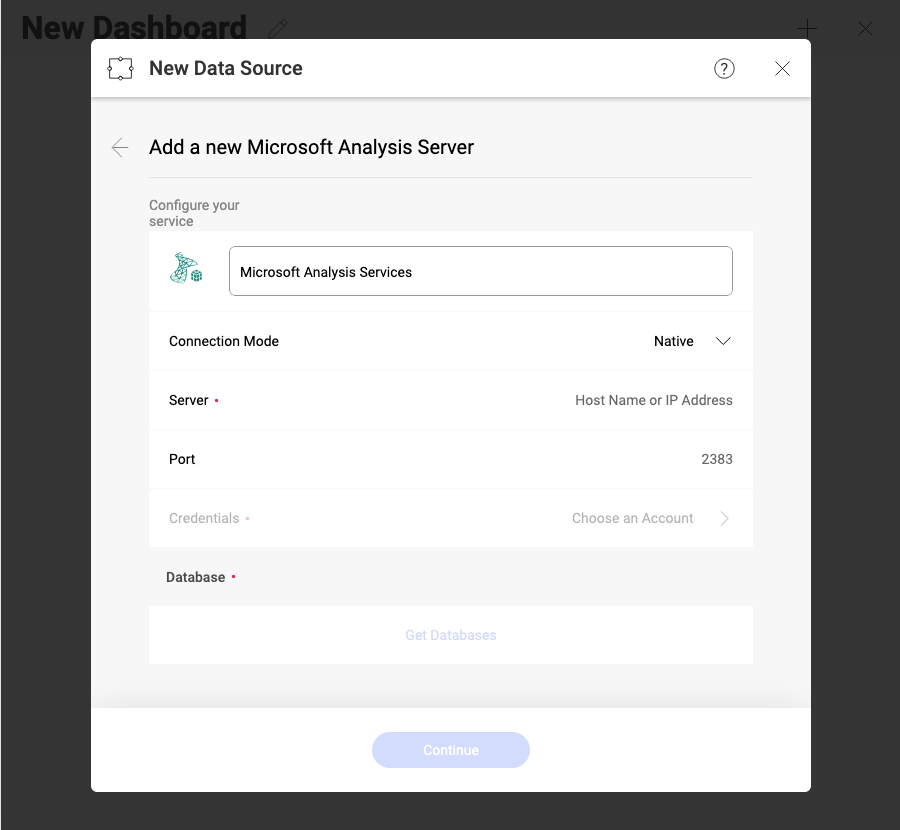
Microsoft SQL Analysis Services (SSAS) is an OLAP (online analytical processing of information from multiple database systems at the same time) and data mining tool in Microsoft SQL Server.
There are two modes you can use when configuring a Microsoft Analysis Services data source depending on your server’s settings - Native and HTTP.
For more information on both Native and HTTP mode, visit the Microsoft Instance Management help.
To configure the Microsoft Analysis Services data source for Native mode, you will need to enter the following information:
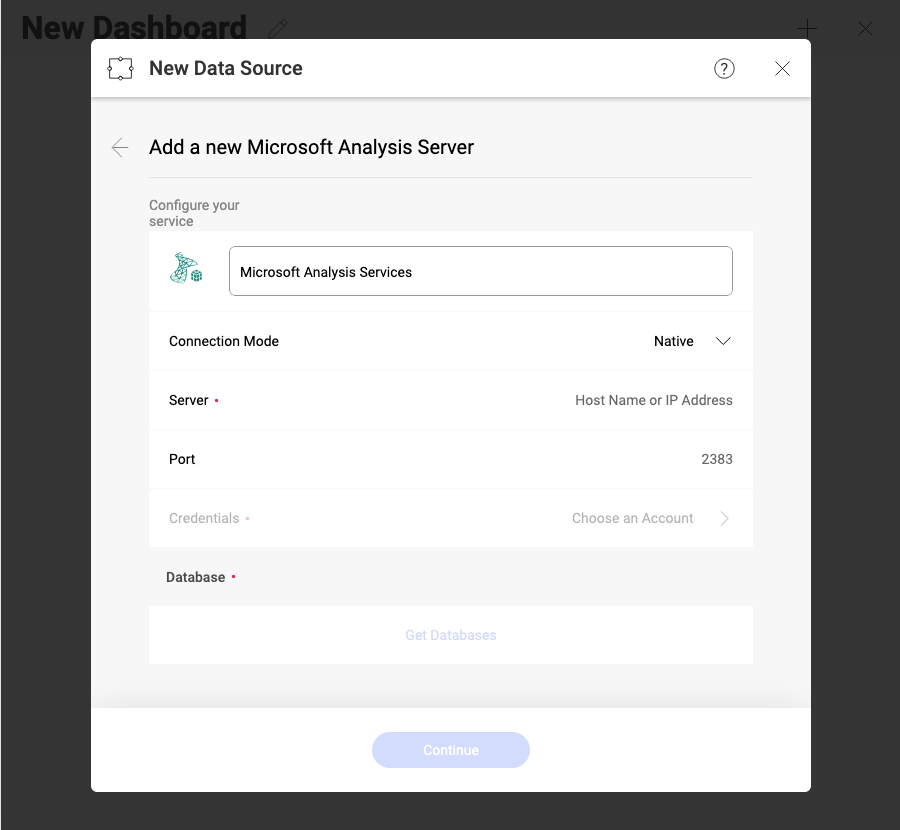
Data Source Name: this field will be displayed in the Data Sources list.
Server: this is the hostname or IP address of the computer on which the server is running
You can find the hostname by following the steps below. Please note that the commands should be executed on the server machine.
You can find the IP address by following the steps below. Please note that the commands should be executed on the server machine.
(Optional) Port: server port details. If no information is entered, Reveal will connect to the port in the hint text (2383) by default.
Credentials: after selecting Credentials, you will be able to enter the credentials for your Microsoft Analysis Services or select existing ones if applicable.
To configure the Microsoft Analysis Services data source for HTTP mode, you will need to provide the following information:
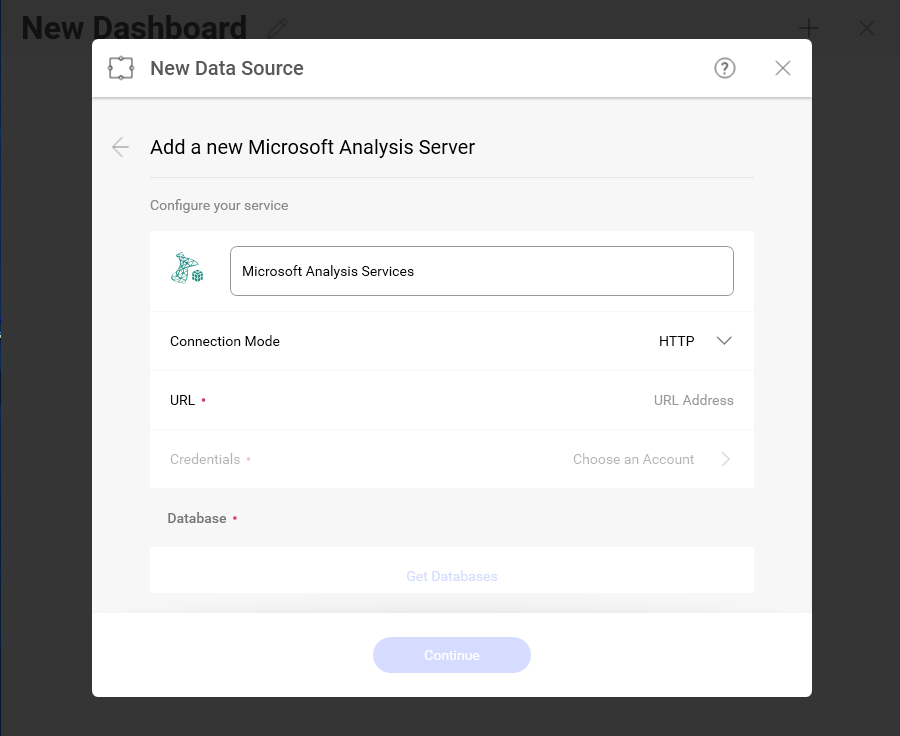
Data Source Name: this field will be displayed in the Data Sources list.
URL: the HTTP eService URL to the server. For example, 10.1.0.15/olap/msmdpump.dll.
Credentials: credentials of your user account for the Analysis Services server.
After your credentials for the Analysis Services server are verified, Reveal will load and show the databases on the server:
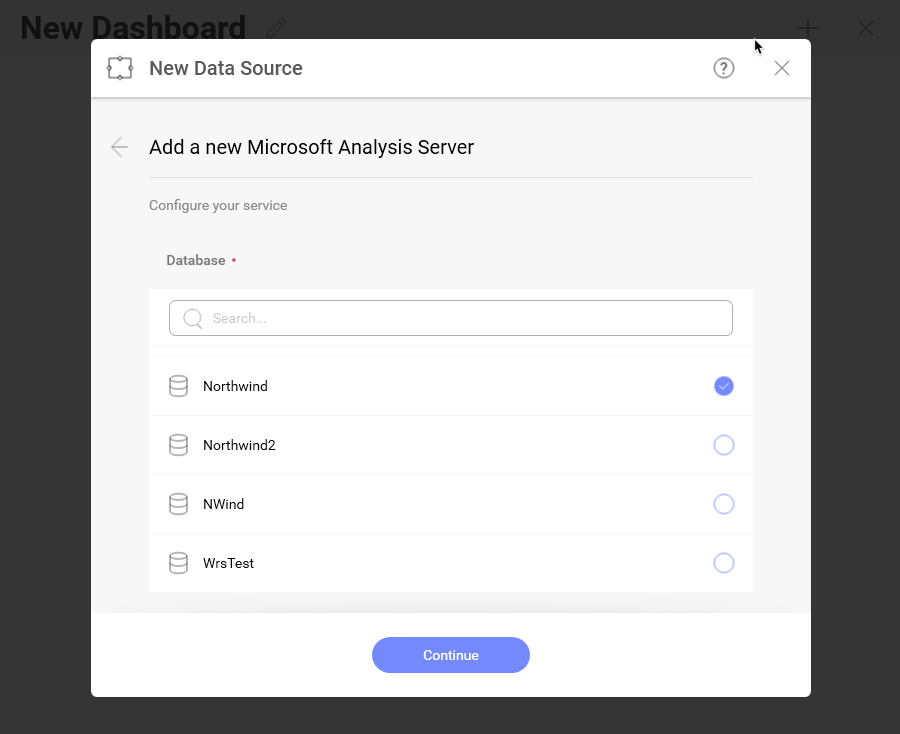
Select a database and click Continue to setting it up.
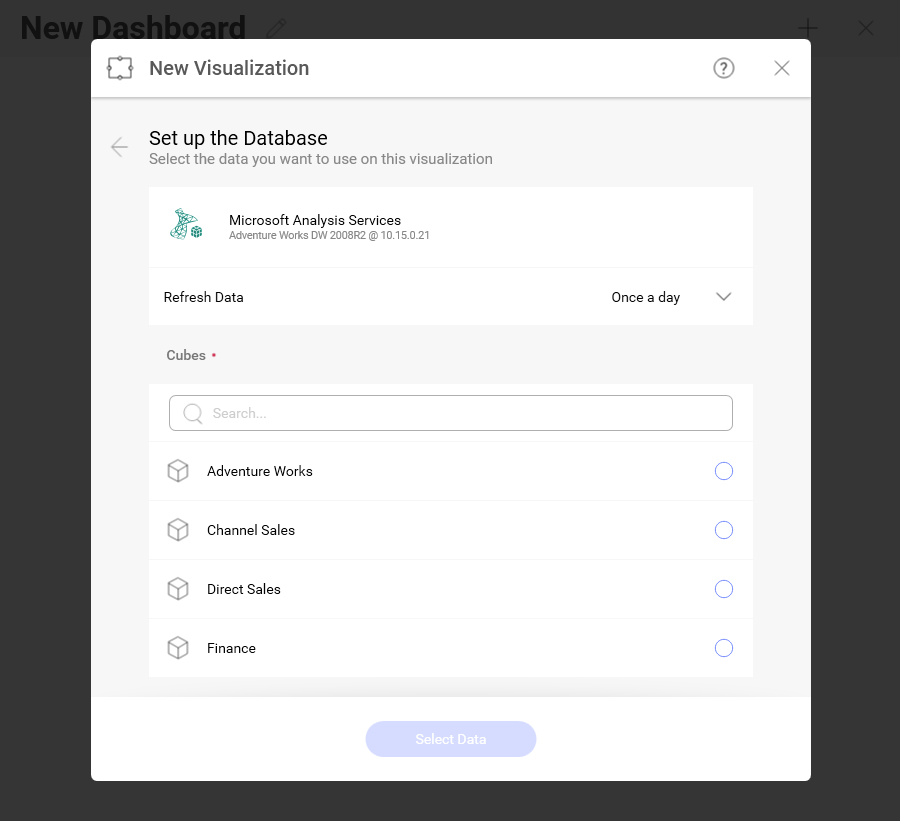
Choose a database cube in the Set Up the Database dialog.
A data cube is used to store and represent multidimensional data. Unlike two-dimensional data models, where two dimensions are used (arranged in row and column format) to view, analyze and calculate data, a data cube has three or more dimensions.
The concept of a data cube is used to represent the dimensions of data available to a user. For example, "sales" could be measured in the dimensions of product category, geography, date, customers, etc. In this case, "sales" is the measure attribute of the data cube.
For more information on how to work with the Microsoft Analysis data source, please refer to this topic.