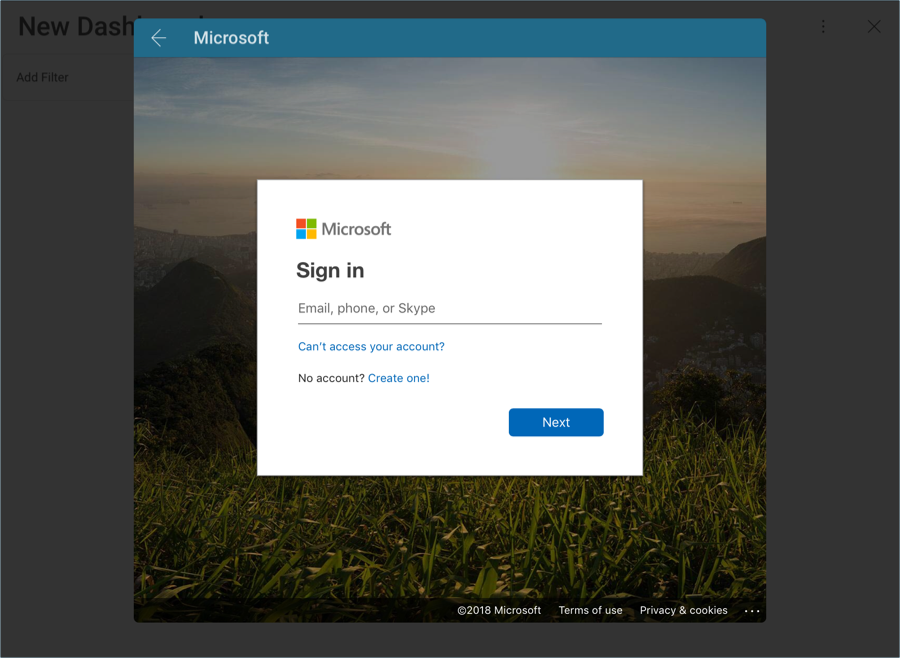
If you are signed in with your Office365 account, you will have your OneDrive automatically added to your data sources.
To use your OneDrive data, follow the steps below.
Upon selecting your OneDrive, you will see the following prompt:
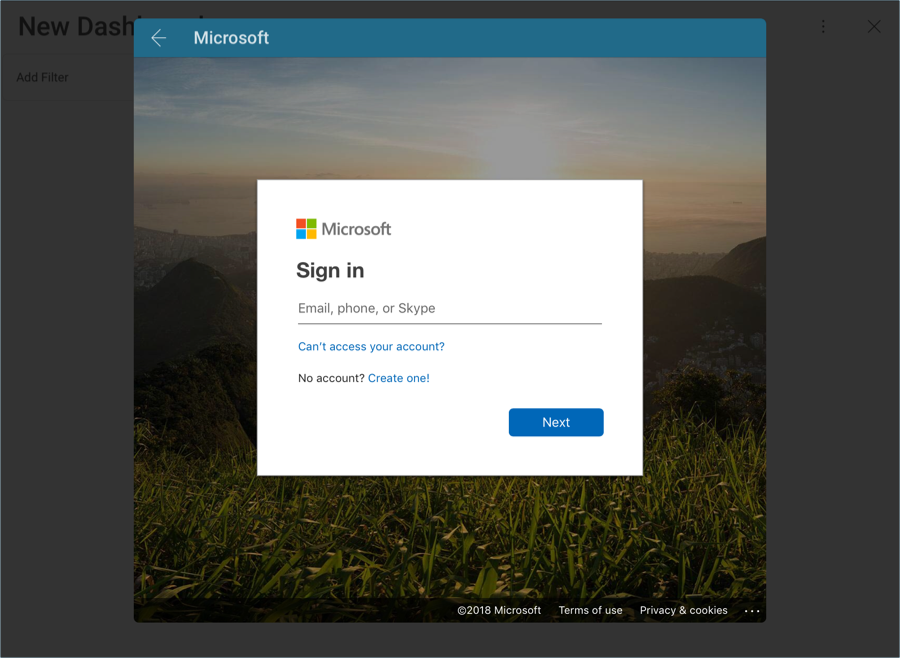
Enter your account and password and select "Sign in".
You will then be notified that you will need to give some limited permissions to Reveal so that it can use your OneDrive data.
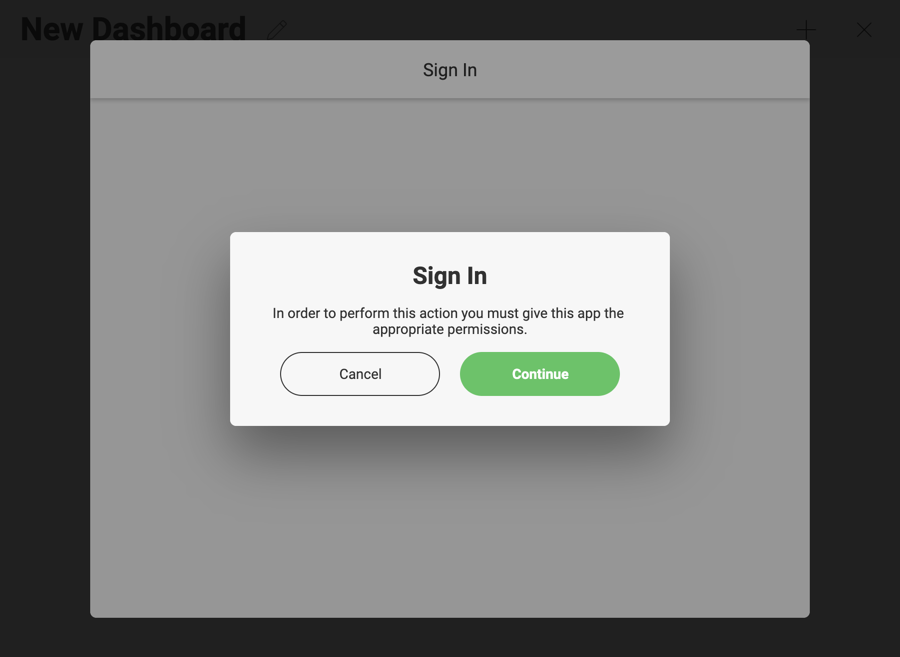
By clicking Continue, you will be redirected to an authorization prompt:
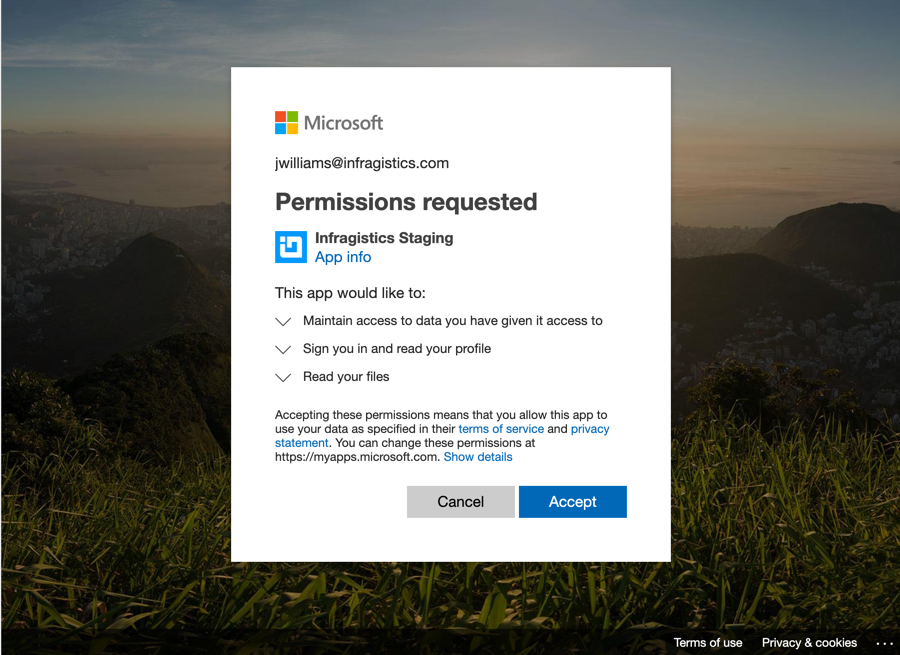
Select Allow to authorize Reveal to use (read and maintain access to) your OneDrive files.
You can now use your OneDrive data to build your visualizations and will not be asked for these permissions again.
When working within Reveal, you will be able to use a wide variety of files:
Spreadsheets: Excel (.xls, .xlsx) or CSV, which you can use dynamically within Reveal.
Other files (including images or document files such as PDFs, texts, etc.), which will be displayed in a preview mode only.