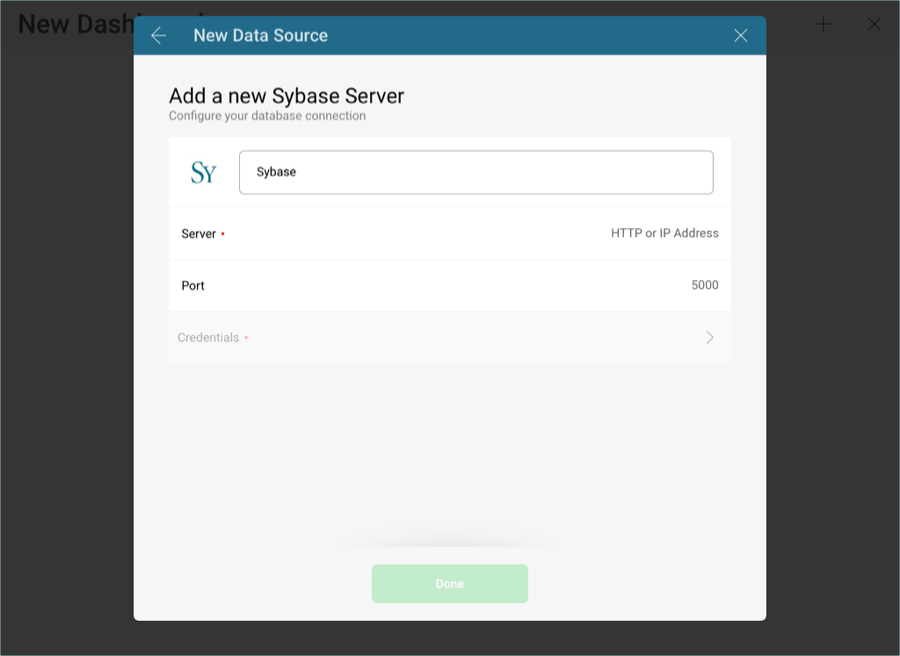
To configure a Sybase server data source, you will need to enter the following information:
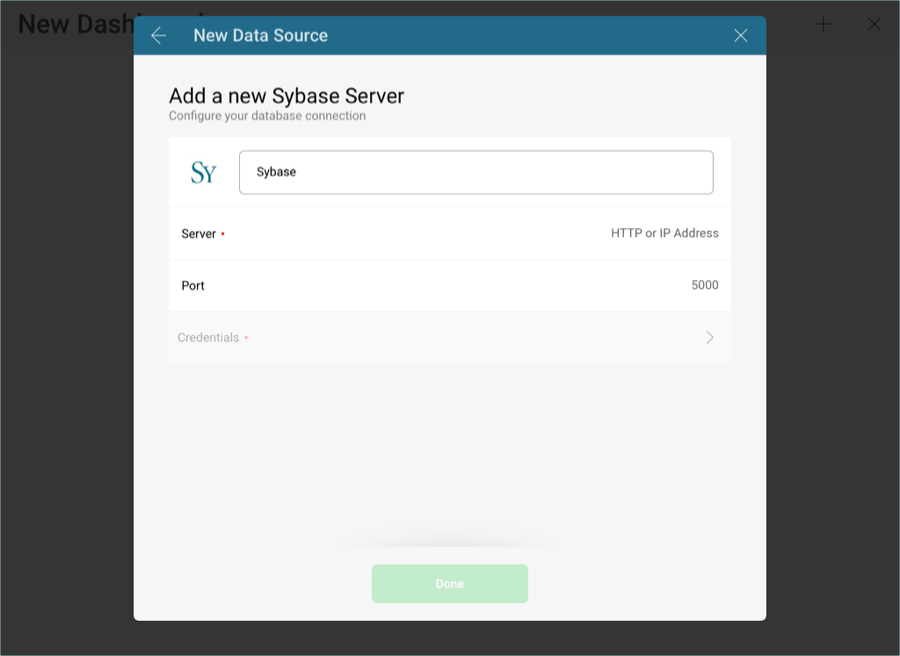
Data Source Name: this field will be displayed in the Data Sources list.
Server: the computer name or IP address assigned to the computer on which the server is running.
Port: if applicable, the server port details. If no infomration is entered, Reveal will connect to the port in the hint text (5000) by default.
Credentials: after selecting Credentials, you will be able to enter the credentials for your Sybase server or select existing ones if applicable.
Name: the name for your data source account. It will be displayed in the list of accounts in the previous dialog.
(Optional) Domain: the name of the domain, if applicable.
Username: the user account for the Sybase server.
Password: the password to access the Sybase server.
Once ready, select Create Account. You can verify whether the account is reaching the data source or not by selecting Test Connection.
You can find your server by following the steps below. Please note that the commands should be executed on the server.
You can find your IP address by following the steps below. Please note that the commands should be executed on the server.
With Reveal, you can retrieve Sybase data from entire tables, but you can also select a particular view that returns a subset of data from a table or a set of tables instead.
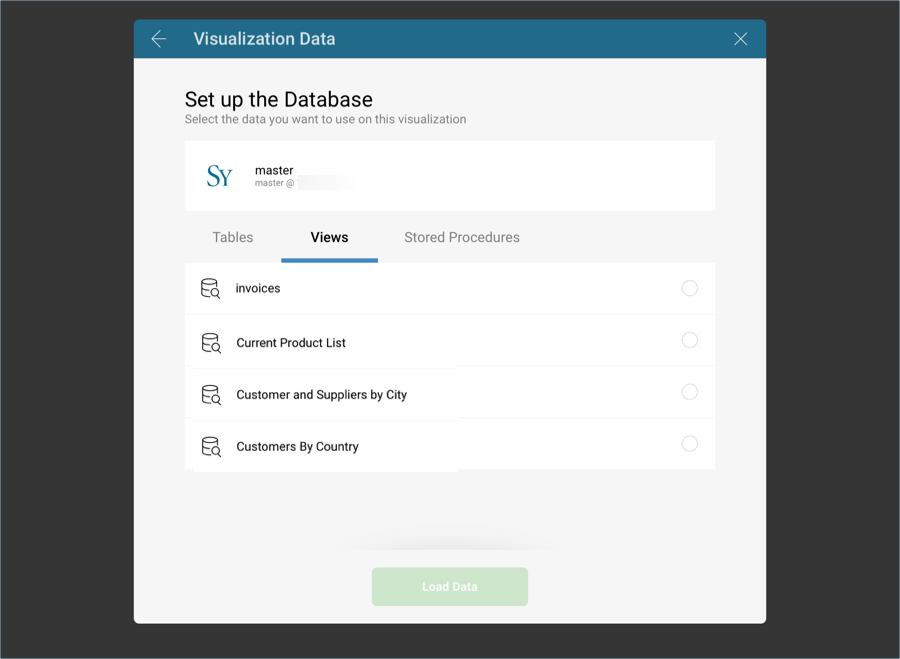
The invoices view, for example, contains information on sales projections taken from one of the tables in the database.
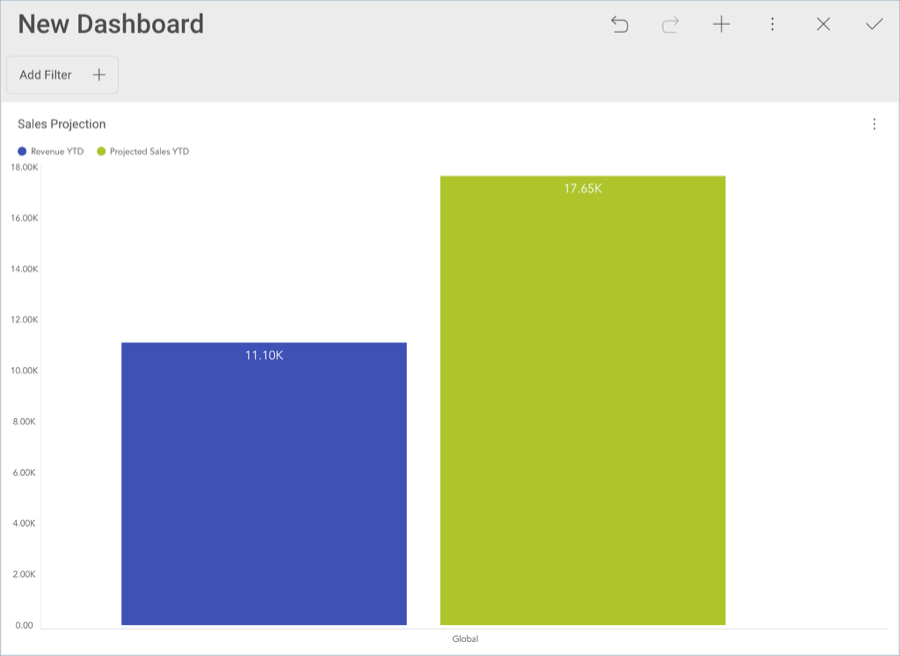
For more information on views and Sybase, visit this documentation website.
In Sybase, stored procedures allow users to run a set of query statements in a relational database with specific parameters. The following are just a set of sample stored procedures running in a test server with data from the master database:
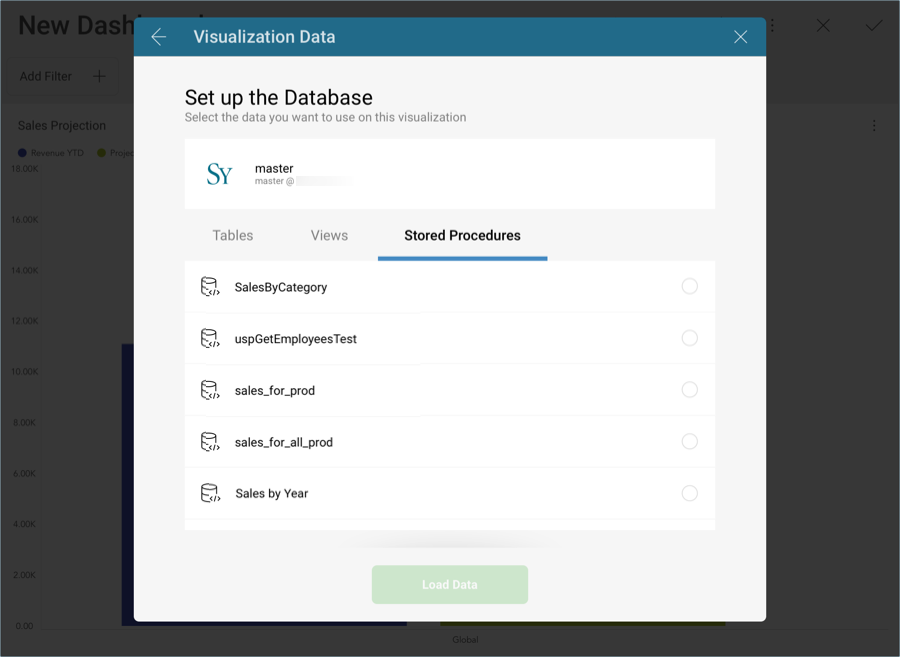
In this case, for example, the stored procedure requires for users to configure the start and end date to display the Sales by Year information.
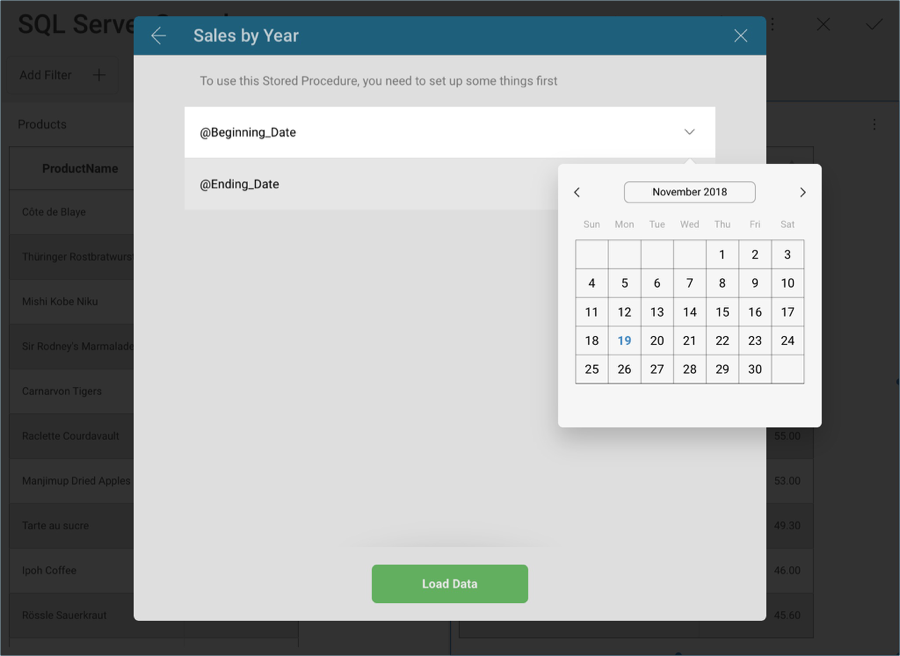
For more information on Stored Procedures and Sybase, visit this documentation website.