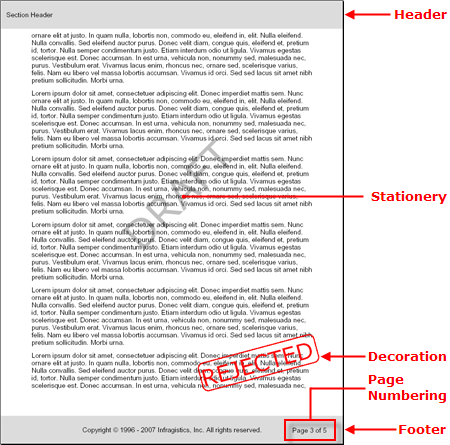
The Section element is the only layout element that you can add to the Report element. This makes the Section element unique in several ways:
The Section element can contain every layout element (except another Section element)
You can add individual pages to a report through the Section element
The Section element can contain Stationery and Decoration elements to use as watermarks and stamps. No other layout element can contain these two elements.
Through the Section element, you can add page numbering to your report.
These unique features of the Section element allow you to organize your report on a high level as well as apply several necessary settings to the report as a whole.
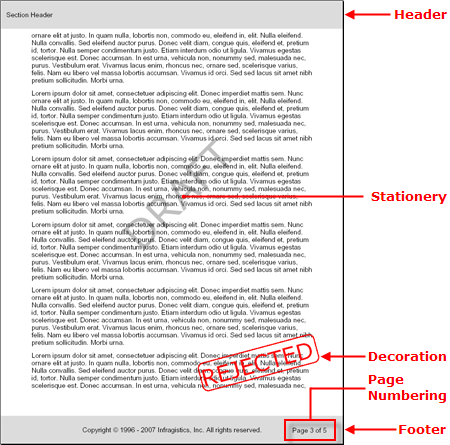
The following code will define a Report and add a single ISection to it. The Section will include headers, footers, stationery, and decorations.
Define the Report and Section.
In Visual Basic:
Imports Infragistics.Documents.Reports.Report . . . Dim report As Infragistics.Documents.Reports.Report.Report = New Report() ' Create the main Section and add 50 pixels of ' padding on each edge. Dim section1 As Infragistics.Documents.Reports.Report.Section.ISection = _ report.AddSection() section1.PagePaddings.Left = 50 section1.PagePaddings.Right = 50
In C#:
using Infragistics.Documents.Reports.Report; . . . Infragistics.Documents.Reports.Report.Report report = new Report(); // Create the main Section and add 50 pixels of padding on each edge. Infragistics.Documents.Reports.Report.Section.ISection section1 = report.AddSection(); section1.PagePaddings.Left = 50; section1.PagePaddings.Right = 50;
Add a Header element to the Section.
In Visual Basic:
Dim sectionHeader As Infragistics.Documents.Reports.Report.Section.ISectionHeader = _ section1.AddHeader()
sectionHeader.Repeat = True
sectionHeader.Height = 50
Dim sectionHeaderText As Infragistics.Documents.Reports.Report.Text.IText = _ sectionHeader.AddText(0, 0)
sectionHeaderText.Paddings.All = 10
sectionHeaderText.Alignment = _
New TextAlignment(Alignment.Left, Alignment.Middle)
sectionHeaderText.Height = New RelativeHeight(100)
sectionHeaderText.AddContent("Section Header")
In C#:
Infragistics.Documents.Reports.Report.Section.ISectionHeader sectionHeader = section1.AddHeader();
sectionHeader.Repeat = true;
sectionHeader.Height = 50;
Infragistics.Documents.Reports.Report.Text.IText sectionHeaderText = sectionHeader.AddText(0, 0);
sectionHeaderText.Paddings.All = 10;
sectionHeaderText.Alignment =
new TextAlignment(Alignment.Left, Alignment.Middle);
sectionHeaderText.Height = new RelativeHeight(100);
sectionHeaderText.AddContent("Section Header");
Add a Stationery element to the Section.
In Visual Basic:
' Add a stationery element to the report.
' This element will read "DRAFT" in large
' letters at an angle beneath the content
' of the report.
Dim stationery As Infragistics.Documents.Reports.Report.Section.IStationery = _ section1.AddStationery()
stationery.Repeat = True
Dim stationeryText As Infragistics.Documents.Reports.Report.Text.IText = _ stationery.AddText(200, 400, -45)
stationeryText.Style = New Style(New Font("Verdana", 72), Brushes.Silver)
stationeryText.AddContent("DRAFT")
In C#:
// Add a stationery element to the report.
// This element will read "DRAFT" in large
// letters at an angle beneath the content
// of the report.
Infragistics.Documents.Reports.Report.Section.IStationery stationery = section1.AddStationery();
stationery.Repeat = true;
Infragistics.Documents.Reports.Report.Text.IText stationeryText = stationery.AddText(200, 400, -45);
stationeryText.Style = new Style(new Font("Verdana", 72), Brushes.Silver);
stationeryText.AddContent("DRAFT");
Add a Decoration element to the Section.
In Visual Basic:
' Add a decoration element to the report.
' This element will serve as a stamp that
' will say "REJECTED" in large letters
' over the content of the report.
Dim decoration As Infragistics.Documents.Reports.Report.Section.IDecoration = _ section1.AddDecoration()
decoration.MasterRange = MasterRange.All
decoration.Rear = False
Dim decorationText As Infragistics.Documents.Reports.Report.Text.IText = _ decoration.AddText(350, 650, -15)
decorationText.Style = New Style(New Font("Verdana", 40), Brushes.Red)
decorationText.Width = New RelativeWidth(35)
decorationText.Borders = _
New Borders(New Pen(Colors.Red, 3, DashStyle.Solid), 10)
decorationText.AddContent("REJECTED")
In C#:
// Add a decoration element to the report.
// This element will serve as a stamp that
// will say "REJECTED" in large letters
// over the content of the report.
Infragistics.Documents.Reports.Report.Section.IDecoration decoration = section1.AddDecoration();
decoration.MasterRange = MasterRange.All;
decoration.Rear = false;
Infragistics.Documents.Reports.Report.Text.IText decorationText = decoration.AddText(350, 650, -15);
decorationText.Style = new Style(new Font("Verdana", 40), Brushes.Red);
decorationText.Width = new RelativeWidth(35);
decorationText.Borders =
new Borders(new Pen(Colors.Red, 3, DashStyle.Solid), 10);
decorationText.AddContent("REJECTED");
Add a Footer element to the Section.
In Visual Basic:
Dim sectionFooter As Infragistics.Documents.Reports.Report.Section.ISectionFooter = _ section1.AddFooter()
sectionFooter.Repeat = True
sectionFooter.Height = 50
Dim sectionFooterText As Infragistics.Documents.Reports.Report.Text.IText = _ sectionFooter.AddText(0, 0)
sectionFooterText.Paddings.All = 10
sectionFooterText.Alignment = _
New TextAlignment(Alignment.Center, Alignment.Middle)
sectionFooterText.Height = New RelativeHeight(100)
sectionFooterText.Background = New Background(Brushes.Gainsboro)
sectionFooterText.AddContent("Copyright 1996 - 2007 Infragistics," & _
" Inc. All rights reserved.")
In C#:
Infragistics.Documents.Reports.Report.Section.ISectionFooter sectionFooter = section1.AddFooter();
sectionFooter.Repeat = true;
sectionFooter.Height = 50;
Infragistics.Documents.Reports.Report.Text.IText sectionFooterText = sectionFooter.AddText(0, 0);
sectionFooterText.Paddings.All = 10;
sectionFooterText.Alignment =
new TextAlignment(Alignment.Center, Alignment.Middle);
sectionFooterText.Height = new RelativeHeight(100);
sectionFooterText.Background = new Background(Brushes.Gainsboro);
sectionFooterText.AddContent("Copyright © 1996 - 2007 Infragistics, Inc." +
" All rights reserved.");