This topic demonstrates how to configure the Others category for the UltraPieChart™ control. At the end of the topic, the complete code sample is provided.
The topic is organized as follows:
Sometimes, the underlying data for the Pie Chart control will contain many items with small values. In this case, the Others category will permit automatic aggregation of several data values into a single slice.
Following is a preview of the final result:
Figure 1: A pie chart featuring the Others category as implemented by the sample code
This topic assumes you have already read the Data Binding topic, and uses the code therein as a starting point.
Defining a Data Model.
Configuring an instance of the Data class as the DataSource for a Pie Chart
Configuring the Others category
(Optional) Verifying the result
Define a Data Model .
Define a simple data model called DataItem. Then, define a Data collection containing several DataItems of relatively small value:
In C#:
public class DataItem
{
public string Label { get; set; }
public double Value { get; set; }
}
public class Data : ObservableCollection<DataItem>
{
public Data()
{
Add(new DataItem { Label = "Item 1", Value = 5 });
Add(new DataItem { Label = "Item 2", Value = 6 });
Add(new DataItem { Label = "Item 3", Value = 3 });
Add(new DataItem { Label = "Item 4", Value = 7 });
Add(new DataItem { Label = "Item 5", Value = 1 });
Add(new DataItem { Label = "Item 6", Value = 1 });
Add(new DataItem { Label = "Item 7", Value = 1 });
Add(new DataItem { Label = "Item 8", Value = 1 });
Add(new DataItem { Label = "Item 9", Value = 1 });
}
}
In Visual Basic:
Public Class DataItem
Public Property Label() As String
Get
Return _Label
End Get
Set
_Label = Value
End Set
End Property
Private _Label As String
Public Property Value() As Double
Get
Return _Value
End Get
Set
_Value = Value
End Set
End Property
Private _Value As Double
End Class
Public Class Data
Inherits ObservableCollection(Of DataItem)
Public Sub New()
Add(New DataItem() With { .Label = "Item 1", .Value = 5 })
Add(New DataItem() With { .Label = "Item 2", .Value = 6 })
Add(New DataItem() With { .Label = "Item 3", .Value = 3 })
Add(New DataItem() With { .Label = "Item 4", .Value = 7 })
Add(New DataItem() With { .Label = "Item 5", .Value = 1 })
Add(New DataItem() With { .Label = "Item 6", .Value = 1 })
Add(New DataItem() With { .Label = "Item 7", .Value = 1 })
Add(New DataItem() With { .Label = "Item 8", .Value = 1 })
Add(New DataItem() With { .Label = "Item 9", .Value = 1 })
End Sub
End Class
Configure an instance of the Data class as the DataSource for a Pie Chart .
In C#:
public partial class Form1 : Form
{
public Form1()
{
InitializeComponent();
}
UltraPieChart pieChart;
UltraLabel ultraLabel1;
UltraItemLegend legend;
private void Form1_Load(object sender, EventArgs e)
{
pieChart = new UltraPieChart
{
Dock = DockStyle.Left,
LabelMemberPath = "Label",
ValueMemberPath = "Value",
DataSource = new Data(),
};
this.Controls.Add(pieChart);
ultraLabel1 = new UltraLabel
{
Name = "ultraLabel1",
Dock = DockStyle.Right,
Text = ""
};
this.Controls.Add(ultraLabel1);
this.ultraLabel1.BringToFront();
legend = new UltraItemLegend
{
Dock = DockStyle.Right,
Height = 500
};
this.Controls.Add(legend);
this.pieChart.Legend = legend;
this.legend.BringToFront();
}
}In VB:
Partial Public Class Form1
Inherits Form
Public Sub New()
InitializeComponent()
End Sub
Private pieChart As UltraPieChart
Private ultraLabel1 As UltraLabel
Private legend As UltraItemLegend
Private Sub Form1_Load(sender As Object, e As EventArgs)
pieChart = New UltraPieChart() With { _
.Dock = DockStyle.Left, _
.LabelMemberPath = "Label", _
.ValueMemberPath = "Value", _
.DataSource = New Data() _
}
Me.Controls.Add(pieChart)
ultraLabel1 = New UltraLabel() With { _
.Name = "ultraLabel1", _
.Dock = DockStyle.Right, _
.Text = "" _
}
Me.Controls.Add(ultraLabel1)
Me.ultraLabel1.BringToFront()
legend = New UltraItemLegend() With { _
.Dock = DockStyle.Right, _
.Height = 500 _
}
Me.Controls.Add(legend)
Me.pieChart.Legend = legend
Me.legend.BringToFront()
End Sub
End ClassThe Pie Chart will now display as shown in Figure 2:
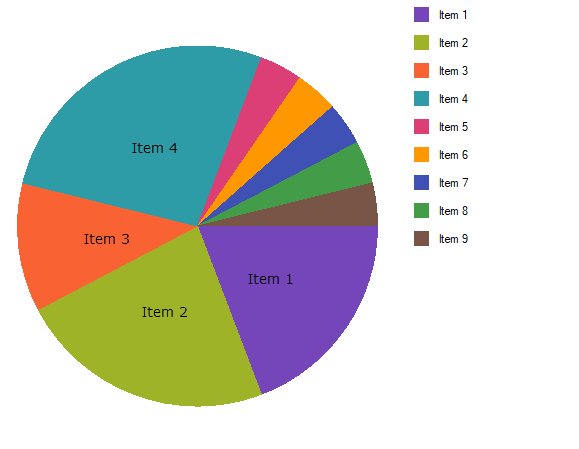
Figure 2: The pie chart, before configuring the Others category
Configure the Others category .
Items 5 through 9 are very small, giving the chart a cluttered appearance. Assign these items to the Others category using the OthersCategoryThreshold, OthersCategoryType, and OthersCategoryText properties on UltraPieChart:
In C#:
pieChart.OthersCategoryThreshold = 2;
pieChart.OthersCategoryType = OthersCategoryType.Number;
pieChart.OthersCategoryText = "Others";In VB:
pieChart.OthersCategoryThreshold = 2
pieChart.OthersCategoryType = OthersCategoryType.Number
pieChart.OthersCategoryText = "Others"Here, the OthersCategoryThreshold is set to 2, and OthersCategoryType is set to Number. Therefore, items with value less than or equal to 2 will be assigned to the “Others” category.
(Optional) Verify the result.
Run the application. The Pie Chart should now display as shown in Figure 1, above.