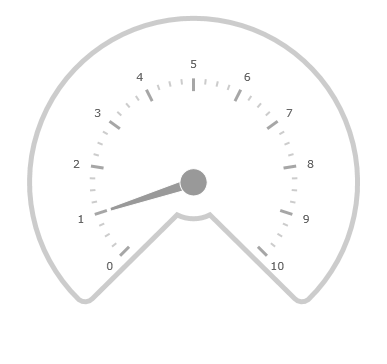
This topic provides a conceptual overview of the UltraRadialGauge™ control’s Background feature. It describes the properties of the background area and provides an example of its implementation.
The following topics are prerequisites to understanding this topic:
This topic contains the following sections:
Displayed as a circle, the background section of the UltraRadialGauge control is where all the different elements such as needles and tick marks are added to the gauge.
This area can be customized to be either circular or fitted by setting the BackingShape property. A circular shape creates a 360 degree circle gauge while a fitted shape creates a filled arc segment encompassing the scale.
The following image is a preview of the UltraRadialGauge control rendered with the background configured as Fitted.
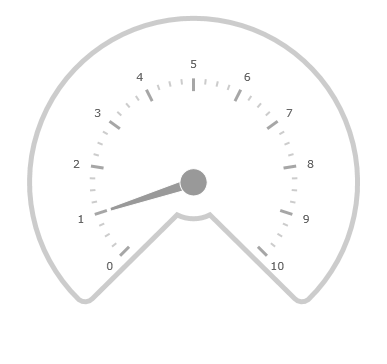
The following table summarizes the properties of the UltraRadialGauge control related the background area.
The following screenshot shows how the UltraRadialGauge control renders using this background properties configuration:
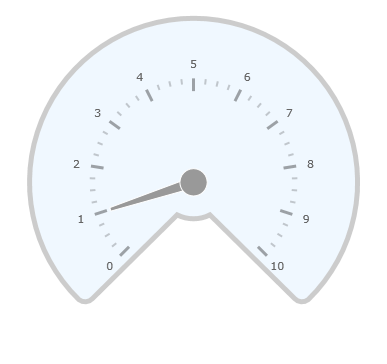
Following is the code that implements this example
In C#:
var radialGauge = new UltraRadialGauge();
radialGauge.MinimumValue = 0;
radialGauge.MaximumValue = 10;
radialGauge.Value = 1;
radialGauge.BackingShape = RadialGaugeBackingShape.Fitted;
radialGauge.BackingCornerRadius = 10;
radialGauge.BackingOuterExtent = 0.9;
radialGauge.BackingInnerExtent = 0.2;
radialGauge.BackingOversweep = 4;
radialGauge.BackingStrokeThickness = 5;
radialGauge.BackingBrush = new SolidColorBrush(Color.AliceBlue);In Visual Basic:
Dim radialGauge As UltraRadialGauge = New UltraRadialGauge
radialGauge.MinimumValue = 0
radialGauge.MaximumValue = 10
radialGauge.Value = 1
radialGauge.BackingShape = RadialGaugeBackingShape.Fitted
radialGauge.BackingCornerRadius = 10
radialGauge.BackingOuterExtent = 0.9
radialGauge.BackingInnerExtent = 0.2
radialGauge.BackingOversweep = 4
radialGauge.BackingStrokeThickness = 5
radialGauge.BackingBrush = New SolidColorBrush(Color.AliceBlue)The following topics provide additional information related to this topic: