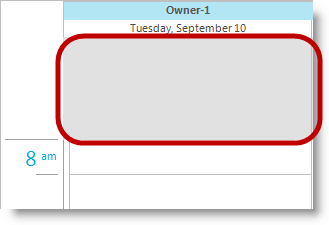
This topic illustrates the Infragistics touch-enabled WinSchedule™ controls elements.
This topic contains the following sections:
The following screenshots illustrate the WinDayView™ control’s touchable elements. The touch elements appear slightly larger in touch-enabled mode for easier user interaction.
Gesture support for the WinDayView control consists of Vertical and Horizontal panning (See Panning Gestures) in the TimeSlots area and the AllDayEvent area. The implementation also includes time slots drag-selection and appointments dragging operations.
Consider the following results in panning and using the drag-selection gesture:
If you move in the horizontal direction only you will start a drag-selection operation
Panning in the horizontal direction requires that you first move slightly in the vertical direction, to prevent the drag-selection operation while panning horizontally and then continue panning in the horizontal direction
The following screenshot illustrates the WinWeekView™ control’s touchable elements. The touch elements appear slightly larger in touch-enabled mode for easier user interaction.
Gesture support for the WinWeekView control consists of Vertical and Horizontal panning (See Panning Gestures). The implementation also includes drag-selection of days and the activities dragging operations.
Consider the following results in panning and using the drag-selection gesture:
If you move in the horizontal direction only you will start a drag-selection operation
Panning in the horizontal direction requires that you first move slightly in the vertical direction, to prevent the drag-selection operation while panning horizontally and then continue panning in the horizontal direction
The following screenshot illustrates the WinMonthViewSingle™ control’s touchable element. The touch element appears slightly larger in touch-enabled mode for easier user interaction.
Gesture support for the WinMonthViewSingle control consists of Vertical panning (See Panning Gestures). The implementation also includes drag-selection of days and the activities dragging operations.
Since the horizontal panning gesture is unsupported in WinMonthViewSingle control, a drag-selection operation starts if you move in the horizontal direction on an activity.
The following screenshots illustrate the WinMonthViewMulti™ control’s touchable elements. The touch elements appear slightly larger in touch-enabled mode for easier user interaction.
Gesture support for the WinMonthViewMulti control consists of Vertical and Horizontal panning (See Panning Gestures).
The WinMonthViewMulti control does not support drag-selection operation.
The following screenshot illustrates the WinCalendarCombo™ control’s touchable element. The touch element appears slightly larger in touch-enabled mode for easier user interaction.
Except DateButton element, WinCalendarCombo exposes the same elements as the WinMonthViewMulti illustrated above.
The following topics provide additional information related to this topic.