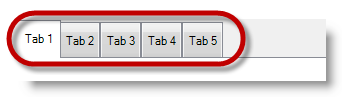
This topic illustrates the Infragistics touch-enabled Tab controls and components, which include WinTab™ and WinTabStrip™ controls, and WinTabbedMdiManager™ component.
This topic contains the following sections:
The following sections illustrate the touchable WinTab and WinTabStrip controls. The touchable elements in both WinTab and WinTabStrip controls are the same, so the screenshots apply to both controls.
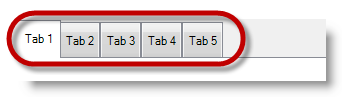
Use the control’s ScrollButtonTypes property to display the scroll buttons. By default, the Previous Tab and Next Tab buttons will appear when you add more tabs than fit in the viewable area.
In C#:
ultraTabControl1.ScrollButtonTypes = Infragistics.Win.UltraWinTabs.ScrollButtonTypes.FirstLast;In Visual Basic:
ultraTabControl1.ScrollButtonTypes = Infragistics.Win.UltraWinTabs.ScrollButtonTypes.FirstLast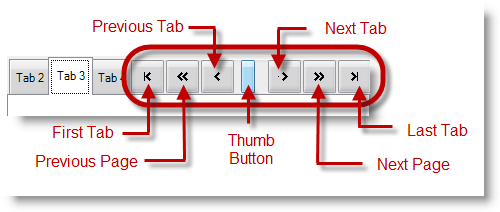
Close button (In tab) closes only the tab it resides on.
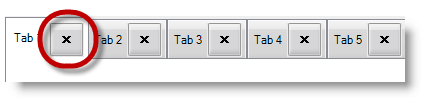
Close button (In tab header area) closes the active tab.
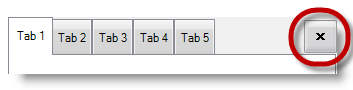
The NotePage and NotePageFlat are tab control styles that are touchable elements providing page forward and page backward functionality.
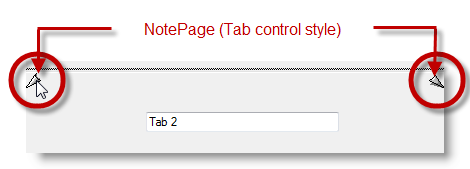
The items in the list are touchable as well as the button that drops down the list of items.
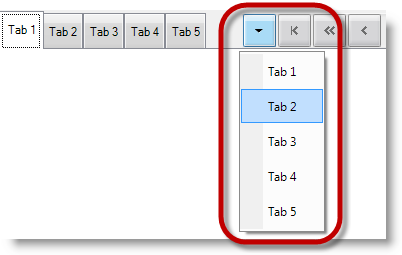
The following sections illustrate the WinTabbedMdiManager component’s touchable elements.
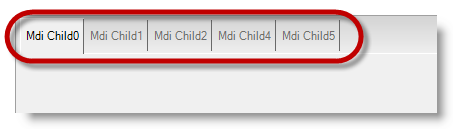
Use the control’s ScrollButtonTypes property to display the scroll buttons. By default, the Previous Tab and Next Tab buttons will appear when you add more tabs than fit in the viewable area.
In C#:
ultraTabbedMdiManager1.TabGroupSettings.ScrollButtonTypes =
Infragistics.Win.UltraWinTabs.ScrollButtonTypes.FirstLast;In Visual Basic:
ultraTabbedMdiManager1.TabGroupSettings.ScrollButtonTypes = Infragistics.Win.UltraWinTabs.ScrollButtonTypes.FirstLast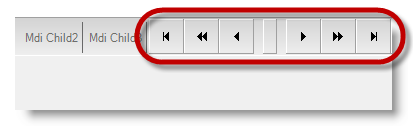
Close button (In tab) closes only the tab it resides on.
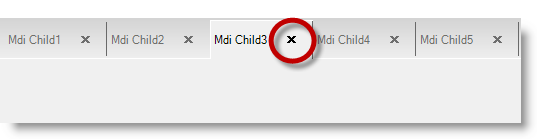
Close button (In tab header area) closes the active tab.
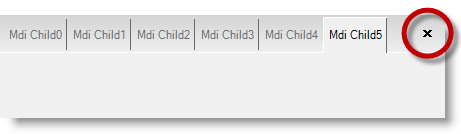
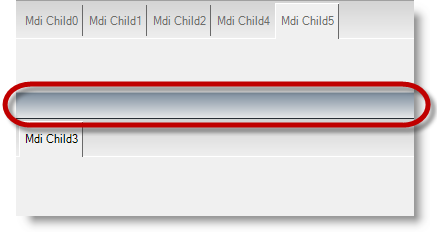
The items in the list and the drops down button are touchable elements.
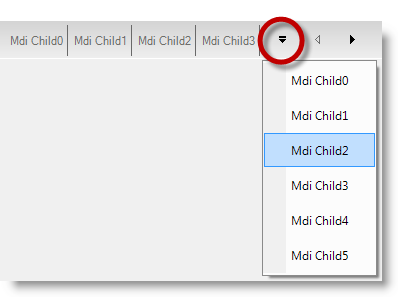
The following topics provide additional information related to this topic.