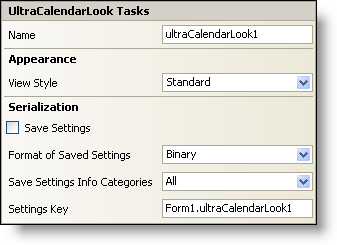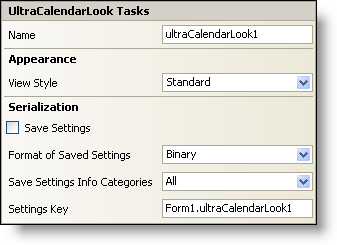WinCalendarLook Smart Tag
In Visual Studio 2005 (.NET Framework 2.0), each Ultimate UI for Windows Forms control/component is equipped with a Smart Tag. By simply selecting the control/component, a Smart Tag anchor appears. When you click this anchor, a pop-up panel appears, providing you with quick and easy access to the most common properties and settings of the control/component.
The WinCalendarLook™ Smart Tag contains the name of the component, as well as the following sections:
-
Appearance — Provides common tasks involving the appearance, look, and feel of the control.
-
Serialization — Provides quick access to properties used in the IPersistComponentSettings interface.
See below for a description of the item (e.g., field, drop-down list, checkbox) in each section, as well as the item’s corresponding property in the properties grid.
| Appearance |
Description |
Corresponding Property |
|
Change the look of WinSchedule to Office 2003, Visual Studio 2005, Office 2007.
|
|
| Serialization |
Description |
Corresponding Property |
|
If you select this checkbox, the component will automatically load/save its property settings with the application’s settings.
|
|
|
The component can save its settings in either binary or XML format.
|
|
|
This gives you the option of what categories in the calendar you would like to save. Click the drop-down list and you will see a list of categories with checkboxes next to them. Select the checkbox to save that specific category. Clear the checkbox if you do not want to save that information.
|
|
|
You can specify the settings key that will be used to uniquely identify the settings' values that will be loaded/saved. By default, Visual Studio 2005 sets the settings key value based on the name of the containing form/control and the name of the component.
|
|