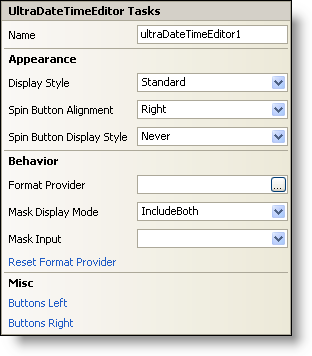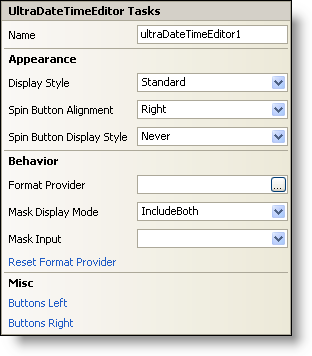WinDateTimeEditor Smart Tag
In Visual Studio 2005 (.NET Framework 2.0), each Ultimate UI for Windows Forms control/component is equipped with a Smart Tag. By simply selecting the control/component, a Smart Tag anchor appears. When you click this anchor, a pop-up panel appears, providing you with quick and easy access to the most common properties and settings of the control/component.
The WinDateTimeEditor™ Smart Tag contains the name of the control, as well as the following sections:
-
Appearance — Provides common tasks involving the appearance, look, and feel of the control.
-
Behavior — Provides easy access to properties that govern how the control behaves on the form.
-
Misc — Provides various options that will enhance the overall look or performance of the control.
See below for a description of the item (e.g., field, drop-down list, checkbox) in each section, as well as the item’s corresponding property in the properties grid.
| Appearance |
Description |
Corresponding Property |
|
Change the style of the WinDateTimeEditor to make it look like Office 2000, Office XP, Office 2003, Visual Studio 2005, Office 2007.
|
|
|
When the SpinButtonDisplayStyle property is set to Always, spin buttons will display on the right of the editor (by default). You can change this by selecting Left from this drop-down.
|
|
Spin Button Display Style
|
Setting this to Always will display the spin buttons. Setting this to OnMouseEnter will display the spin buttons when the user presses the enter key.
|
|
| Behavior |
Description |
Corresponding Property |
|
Click the ellipsis (…) to choose a format provider. The format provider is a specific language from a region that will govern how the editor is formatted.
|
|
|
Use the drop-down to select how the editor should mask the text in the control.
|
|
|
This sets the input mask used by the editor.
|
|
|
Clicking this will clear the format provider, removing any specific language you may have chosen.
|
|
| Misc |
Description |
Corresponding Property |
|
Click the ellipsis (…) to open the ButtonsLeft collection. This is a collection of custom buttons that can be placed on the left of the editor.
|
|
|
Click the ellipsis (…) to open the ButtonsRight collection. This is a collection of custom buttons that can be placed on the right of the editor.
|
|