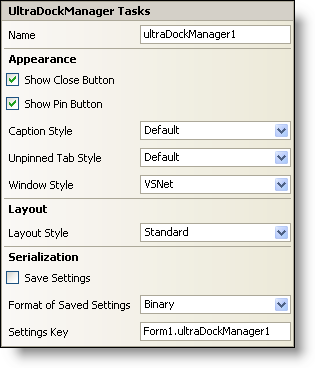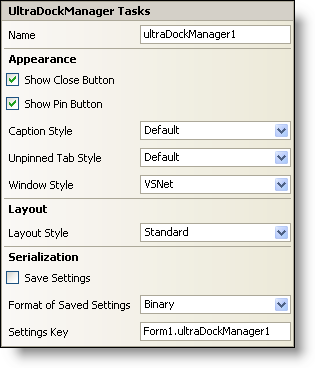WinDockManager Smart Tag
In Visual Studio 2005 (.NET Framework 2.0), each Ultimate UI for Windows Forms control/component is equipped with a Smart Tag. By simply selecting the control/component, a Smart Tag anchor appears. When you click this anchor, a pop-up panel appears, providing you with quick and easy access to the most common properties and settings of the control/component.
The WinDockManager™ Smart Tag contains the name of the component, as well as the following sections:
-
Appearance — Provides common tasks involving the appearance, and look-and-feel of the WinDockManager component.
-
Layout — Offers a property that will determine the layout of the dockable panes.
-
Serialization — Provides quick access to properties used in the IPersistComponentSettings interface (new in Visual Studio 2005).
See below for a description of the item (e.g., field, drop-down list, checkbox) in each section, as well as the item’s corresponding property in the properties grid.
| Appearance |
Description |
Corresponding Property |
|
Select the check box to display the close button in a pane’s caption.
|
|
|
Select the check box to display the pin button in a pane’s caption.
|
|
|
The caption in the pane can be styled like Visual Studio .NET, Windows, Visual C++ 6, Office 2003, Visual Studio 2005, and Office 2007.
|
|
|
Select from the drop-down what style you want the un-pinned panes to have.
|
|
|
Select from the drop-down menu the overall window style (e.g., VSNET, Office2003, VisualStudio2005, or Office2007) that you want to apply to the dockable panes.
|
|
| Layout |
Description |
Corresponding Property |
|
Select from the drop-down how you want the dockable panes to be positioned. Choose from Standard or FillContainer.
|
|
| Serialization |
Description |
Corresponding Property |
|
If you select this checkbox, the component will automatically load/save its property settings with the application’s settings.
|
< title="Link to the API Reference Guide to the savesettings member."A style="hs-build-flags: win-forms" href="Infragistics4.Win.UltraWinDockInfragistics.Win.UltraWinDock.UltraDockManagerSaveSettings.html">SaveSettings
|
|
The component can save its settings in either binary or XML format.
|
|
|
You can specify the settings key that will be used to uniquely identify the settings' values that will be loaded/saved. By default, Visual Studio 2005 sets the settings key value based on the name of the containing form/control and the name of the component.
|
|