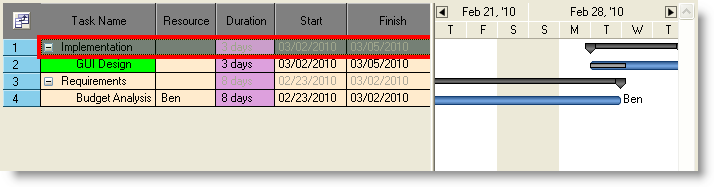This topic illustrates settings that can be applied to modify the look and user interaction of the grid section of WinGanttView™. The grid section of the control displays tasks and task information in a tree-like structure. The appearances of cells, columns, column headers, rows, and row selector within the grid portion can be customized through the control’s GridSettings object.
The following example code assumes that you have an UltraGanttView control dropped onto the form that displays tasks and task details.
' Set the default appearance for all cells within the grid area of GanttView
Me.ultraGanttView1.GridSettings.CellAppearance.BackColor = Color.BlanchedAlmond
' Set the default appearance for all column headers within the grid area of GanttView
Me.ultraGanttView1.GridSettings.ColumnHeaderAppearance.ThemedElementAlpha = Alpha.Transparent
Me.ultraGanttView1.GridSettings.ColumnHeaderAppearance.BackColor = Color.Gray
' Set the Visible position of ‘Resource Names’ column in the grid area of GanttView to 1
Me.ultraGanttView1.GridSettings.ColumnSettings(TaskField.Resources).VisiblePosition = 1
' Set the default appearance for cells in the Duration column in the grid area of GanttView
Me.ultraGanttView1.GridSettings.ColumnSettings(TaskField.Duration).CellAppearance.BackColor = Color.Plum
' Set the appearance of the row selectors in the grid area of GanttView
Me.ultraGanttView1.GridSettings.RowSelectorAppearance.BackColor = Color.SkyBlue
' Set Row selector style in grid area of GanttView
Me.ultraGanttView1.GridSettings.RowSelectorHeaderStyle = Infragistics.Win.UltraWinGrid.RowSelectorHeaderStyle.ColumnChooserButtonFixedSize
' Set the default row appearance for a specific task in the grid area of GanttView
Me.ultraGanttView1.CalendarInfo.Tasks(0).GridSettings.RowAppearance.BackColor = Color.Gray
' Set the default cell appearance for a specific Task under a specific column in the grid area of GanttView
Me.ultraGanttView1.CalendarInfo.Tasks(0).Tasks(0).GridSettings.CellSettings(TaskField.Name).Appearance.BackColor = Color.Lime
' Disable column moving in the grid area of GanttView
Me.ultraGanttView1.GridSettings.AllowColumnMoving = False
' Set the selection overlay settings for a selected row in the grid area of GanntView
Me.ultraGanttView1.GridSettings.SelectionOverlayBorderColor = Color.Red
Me.ultraGanttView1.GridSettings.SelectionOverlayBorderThickness = 4
Me.ultraGanttView1.GridSettings.SelectionOverlayColor = Color.Green
// Set the default appearance for all cells within the grid area of GanttView
this.ultraGanttView1.GridSettings.CellAppearance.BackColor = Color.BlanchedAlmond;
// Set the default appearance for all column headers within the grid area of GanttView
this.ultraGanttView1.GridSettings.ColumnHeaderAppearance.ThemedElementAlpha = Alpha.Transparent;
this.ultraGanttView1.GridSettings.ColumnHeaderAppearance.BackColor = Color.Gray;
// Set the Visible position of ‘Resource Names’ column in the grid area of GanttView to 1
this.ultraGanttView1.GridSettings.ColumnSettings[TaskField.Resources].VisiblePosition = 1;
// Set the default appearance for cells in the Duration column in the grid area of GanttView
this.ultraGanttView1.GridSettings.ColumnSettings[TaskField.Duration].CellAppearance.BackColor = Color.Plum;
// Set the appearance of the row selectors in the grid area of GanttView
this.ultraGanttView1.GridSettings.RowSelectorAppearance.BackColor = Color.SkyBlue;
// Set Row selector style in grid area of GanttView
this.ultraGanttView1.GridSettings.RowSelectorHeaderStyle = Infragistics.Win.UltraWinGrid.RowSelectorHeaderStyle.ColumnChooserButtonFixedSize;
// Set the default row appearance for a specific task in the grid area of GanttView
this.ultraGanttView1.CalendarInfo.Tasks[0].GridSettings.RowAppearance.BackColor = Color.Gray;
// Set the default cell appearance for a specific Task under a specific column in the grid area of GanttView this.ultraGanttView1.CalendarInfo.Tasks[0].Tasks[0].GridSettings.CellSettings[TaskField.Name].Appearance.BackColor = Color.Lime;
// Disable column moving in the grid area of GanttView
this.ultraGanttView1.GridSettings.AllowColumnMoving = false;
// Set the selection overlay settings for a selected row in the grid area of GanntView
this.ultraGanttView1.GridSettings.SelectionOverlayBorderColor = Color.Red;
this.ultraGanttView1.GridSettings.SelectionOverlayBorderThickness = 4;
this.ultraGanttView1.GridSettings.SelectionOverlayColor = Color.Green;