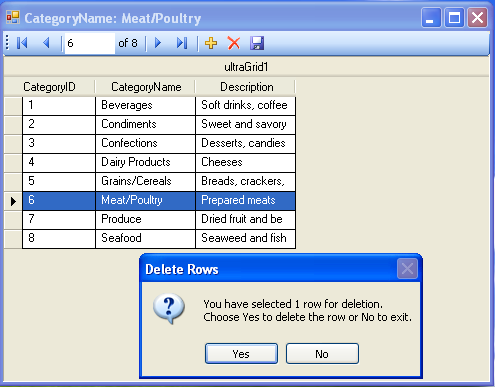Imports Infragistics.Win.UltraWinGrid Imports Infragistics.Win.UltraWinToolbars
Before You Begin
The ClickCell Event of the WinGrid control is useful to monitor which cell the end-user clicked. Using the ClickCell event arguments you can access the cell value, the row that it belongs to, the header of the clicked cell as well as its sibling cells and their values.
What You Will Accomplish
This walkthrough guides you through the steps on how to gain access to the clicked cell, select the row that was clicked, show the Header caption and the cell value corresponding to the clicked cell, and also popup a Context menu. This walkthrough is a good exercise to help you learn how to interact with WinGrid through this event and its event arguments.
Follow These Steps
Drag and drop an UltraGrid from your Visual Studio® Toolbox onto your Form. Bind the UltraGrid to the categories table of the Northwind database. For more information on databinding WinGrid, see the Bind WinGrid to a Flat data Source topic.
Before you start writing any code, you should place using/Imports directives in your code-behind so you don’t need to type out a member’s fully qualified name.
In Visual Basic:
Imports Infragistics.Win.UltraWinGrid Imports Infragistics.Win.UltraWinToolbars
In C#:
using Infragistics.Win.UltraWinGrid; using Infragistics.Win.UltraWinToolbars;
In the code-behind of your Form, add a private variable to store the Mouse button information when a cell is clicked.
In Visual Basic:
Private _theButton As MouseButtons = MouseButtons.None
In C#:
private MouseButtons _theButton = MouseButtons.None;
Add the UltraToolbarsManager™ from your Visual Studio® Toolbox onto your Form.
Add the following code to the Form_Load event handler.
In Visual Basic:
'The following lines of code create and set up the Popup menu.
Dim b As ButtonTool = New Infragistics.Win.UltraWinToolbars.ButtonTool ("Delete")
b.SharedProps.Caption = "Delete"
Dim p As PopupMenuTool = New Infragistics.Win.UltraWinToolbars.PopupMenuTool ("Operations")
Me.ultraToolbarsManager1.Tools.AddRange (New ToolBase () {p, b})
p.Tools.AddTool ("Delete")
AddHandler Me.ultraToolbarsManager1.ToolClick, AddressOf_ ultraToolbarsManager1_ToolClick
Me.Text = "WinGrid CellClick Example"
' TODO: This line of code loads data into the 'nwindDataSet.Categories' table. You can ‘move, or remove it, as needed.
Me.categoriesTableAdapter.Fill (Me.nwindDataSet.Categories)
In C#:
// The following lines of code create and set up the Popup menu.
ButtonTool b = new Infragistics.Win.UltraWinToolbars.ButtonTool("Delete");
b.SharedProps.Caption = "Delete";
PopupMenuTool p = new Infragistics.Win.UltraWinToolbars.PopupMenuTool("Operations");
this.ultraToolbarsManager1.Tools.AddRange(new ToolBase[] { p, b });
p.Tools.AddTool("Delete");
this.ultraToolbarsManager1.ToolClick+=new ToolClickEventHandler(ultraToolbarsManager1_ToolClick);
// Assigns Header text to the Form
this.Text = "WinGrid CellClick Example";
// TODO: This line of code loads data into the 'nwindDataSet.Categories' table. You can move, or remove it, as needed.
this.categoriesTableAdapter.Fill(this.nwindDataSet.Categories);
In the MouseDown Event handler of the UltraGrid add this line of code.
In Visual Basic:
_theButton = e.Button
In C#:
_theButton = e.Button
Add the ToolClick event handler for UltraToolbarsManager and write the following code to delete the active WinGrid row.
In Visual Basic:
Select Case e.Tool.Key
Case "Delete"
If Me.categoriesUltraGrid.ActiveRow IsNot Nothing Then
Me.categoriesUltraGrid.ActiveRow.Delete()
End If
Exit Select
End Select
In C#:
switch (e.Tool.Key)
{
case "Delete":
if (this.categoriesUltraGrid.ActiveRow != null)
{
this.categoriesUltraGrid.ActiveRow.Delete();
}
break;
}
Add the ClickCell event handler for the WinGrid control and place the following lines of code.
In Visual Basic:
'activate and select the Row that was clicked
DirectCast (sender, UltraGrid).Selected.Rows.Clear ()
e.Cell.Row.Activate ()
e.Cell.Row.Selected = True
'Set the Form text to show the Header Caption and Cell Value.
Me.Text = String.Format ("{0}: {1}", e.Cell.Column.Header.Caption, e.Cell.Value.ToString ())
'If we Right Click, show the Context Menu
If _theButton = MouseButtons.Right Then
Me.ultraToolbarsManager1.ShowPopup ("Operations")
End If
In C#:
//activate and select the Row that was clicked
((UltraGrid)sender).Selected.Rows.Clear();
e.Cell.Row.Activate();
e.Cell.Row.Selected = true;
//Set the Form text to show the Header Caption and Cell Value.
this.Text =
string.Format("{0}: {1}", e.Cell.Column.Header.Caption, e.Cell.Value.ToString());
//If we Right Click, show the Context Menu
if (_theButton == MouseButtons.Right)
{
this.ultraToolbarsManager1.ShowPopup("Operations");
}
Run the application and right click on each cell. Observe the Form.Text changes as you right click and also the Delete context menu pops up.