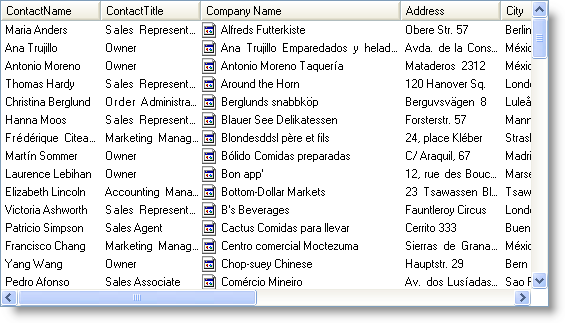'Change the Visible position of sub-item(ContactName) Me.ultraListView1.Items(0).SubItems(0).Column.VisiblePositionInDetailsView = 4
This topic will show you how to re-position columns in WinListView™ in the user-interface, without changing its Ordinal positions. This can be done when the WinListView control’s View View property is set to either Details or Tiles; Column positions can be changed by using the Column object’s VisiblePositionInDetailsView and VisiblePositionInTilesView properties.
This topic assumes that you already have a WinListView control populated with items and sub-items with data from the Customers table of the Northwind database. For more information see the Populate the WinListView Control with Items topic. Also the WinListView control’s View property is set to Details for this topic.
In Visual Basic:
'Change the Visible position of sub-item(ContactName) Me.ultraListView1.Items(0).SubItems(0).Column.VisiblePositionInDetailsView = 4
In C#:
//Change the Visible position of sub-item(ContactName) this.ultraListView1.Items[0].SubItems[0].Column.VisiblePositionInDetailsView = 4;
WinListView with list of item and sub-items before changing the display position of a sub-item.
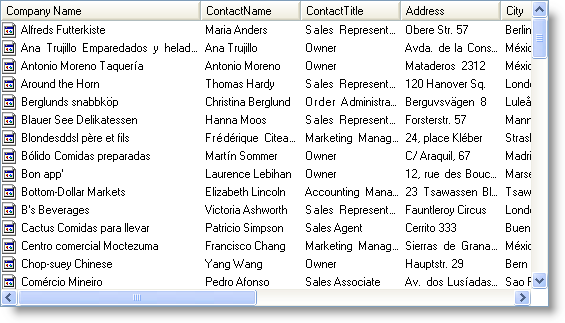
WinListView with list of items and sub-items after changing the display position of the first sub-item (ContactName column) to the user-interface position 4, so that it appears after the sub-item City.
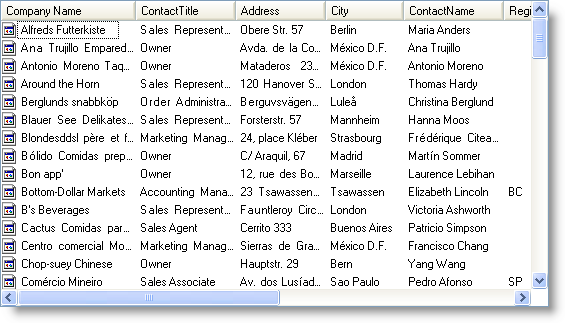
In Visual Basic:
' Change the visible position of the item or MainColumn(CompanyName) Me.ultraListView1.MainColumn.VisiblePositionInDetailsView = 3
In C#:
// Change the visible position of the item or MainColumn(CompanyName) this.ultraListView1.MainColumn.VisiblePositionInDetailsView = 3;
WinListView with list of item and sub-items after changing the display position of item (CompanyName)