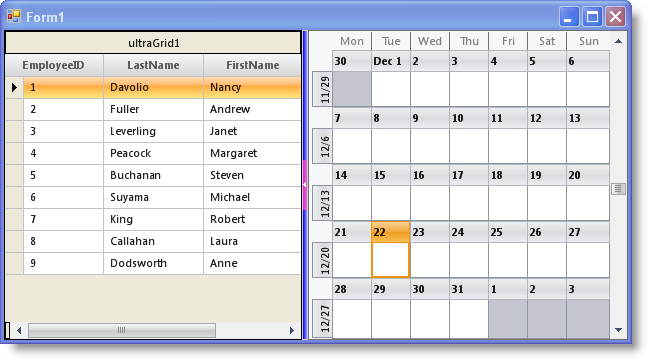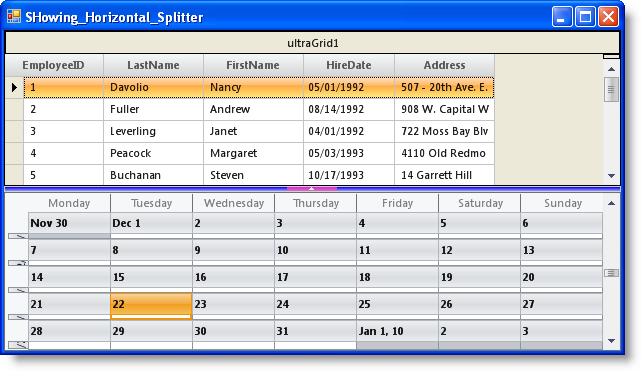Me.ultraSplitter1.Appearance.BackColor = Color.Blue Me.ultraSplitter1.ButtonExtent = 50 Me.ultraSplitter1.ButtonAppearance.BackColor = Color.Fuchsia
The WinSplitter™ control enables end users to resize controls that are docked to the edges of the WinSplitter at run time. End users can resize the docked control that is immediately before it in the docking order. Therefore, to enable resizing of a docked control, you must dock the control to an edge of a container, and then dock a WinSplitter control against the docked control towards the same side of the container.
This topic will demonstrate on how to add vertical and horizontal WinSplitter controls to a form and resize docked controls.
Drag and drop an UltraGrid control onto the form and set its Dock property to left. For this topic the UltraGrid control is bound to the Employees table of the Northwind database.
Drag and drop an UltraSplitter control onto the form and set its Dock property to left.
Drag and drop an UltraMonthViewSingle control onto the form and set its Dock property to left.
Now your form is set up to resize the controls with the vertical WinSplitter. In order to have a horizontal WinSplitter, drag and drop each control and set their Dock property to either top or bottom.
The following code sets styling properties for the WinSplitter control, and for the collapse/restore button that is visible on the control.
In Visual Basic:
Me.ultraSplitter1.Appearance.BackColor = Color.Blue Me.ultraSplitter1.ButtonExtent = 50 Me.ultraSplitter1.ButtonAppearance.BackColor = Color.Fuchsia
In C#:
this.ultraSplitter1.Appearance.BackColor = Color.Blue; this.ultraSplitter1.ButtonExtent = 50; this.ultraSplitter1.ButtonAppearance.BackColor = Color.Fuchsia;
Run the application.