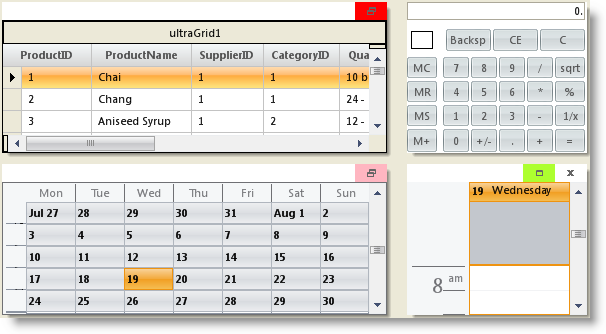' Hide State Change button for a specific tile tile1.Settings.ShowStateChangeButton = Infragistics.Win. DefaultableBoolean.[False] ' Set the appearance for the state change button when the Tile is in Large state tile2.Settings.StateChangeButtonLargeAppearance.BackColor = Color.Red ' Set the appearance for the state change button when the Tile is in Normal state tile3.Settings.StateChangeButtonNormalAppearance.BackColor = Color.GreenYellow ' Set the Hot track appearance for state change button when the Tile is in Large state tile4.Settings.StateChangeButtonLargeHotTrackAppearance.BackColor = Color. LightPink