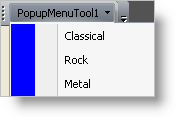Imports Infragistics.Win
Imports Infragistics.Win.UltraWinToolbars
...
Private Sub Add_a_List_Tool_to_a_Toolbar_Load(ByVal sender As System.Object, _
ByVal e As System.EventArgs) Handles MyBase.Load
Dim popupmenutool As New PopupMenuTool("popupmenutool")
popupmenutool.SharedProps.Caption = "PopupMenuTool1"
Dim listtool As New ListTool("listtool")
' Adds the tool to the Toolbar Manager's Tools collection
Me.UltraToolbarsManager1.Tools.Add(popupmenutool)
Me.UltraToolbarsManager1.Toolbars(0).Tools.Add(popupmenutool)
Me.UltraToolbarsManager1.Tools.Add(listtool)
Me.UltraToolbarsManager1.Toolbars(0).Tools.Add(listtool)
' Adds items to the list
listtool.ListToolItems.Add("Classical", "Classical")
listtool.ListToolItems.Add("Rock", "Rock")
listtool.ListToolItems.Add("Metal", "Metal")
' Adds the List Tool to the Popup menu
popupmenutool.Tools.AddTool("listtool")
' Specifies a side strip for a menu
popupmenutool.Settings.IsSideStripVisible = DefaultableBoolean.True
popupmenutool.Settings.SideStripAppearance.BackColor = Color.Blue
End Sub