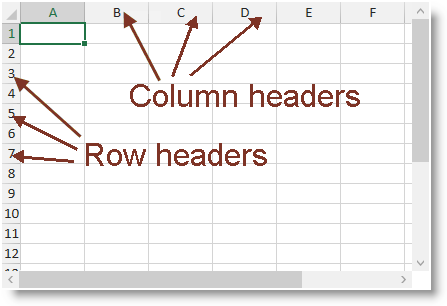
This topic explains how to show or hide the column and row headers.
The following topics are prerequisites to understanding this topic:
This topic contains the following sections:
The column and row headers are used to visually identify columns and rows. They are also used to visually highlight the currently selected cell or cell region.
The following screenshot shows the worksheet’s headers. Because of the currently selected cell, the first row ("1") and the first column ("A") are with highlighted headers:
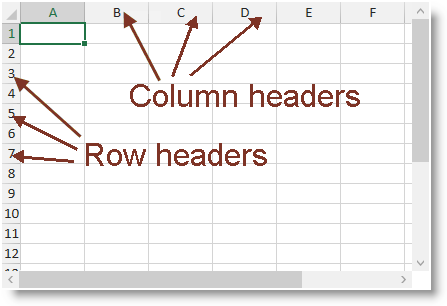
The following table explains briefly the configurable aspects of the column and row headers and maps them to the properties that configure them.
You can show or hide the column and row headers using the ShowRowAndColumnHeaders property.
The following table maps the desired configuration to the property settings that manage it.
The following code snippet demonstrates how to show the column and row headers on the first worksheet of the opened workbook.
In Visual Basic:
Me.spreadsheet1.Workbook.Worksheets(0).DisplayOptions.ShowRowAndColumnHeaders = TrueIn C#:
this.spreadsheet1.Workbook.Worksheets[0].DisplayOptions.ShowRowAndColumnHeaders = true;The following topics provide additional information related to this topic.