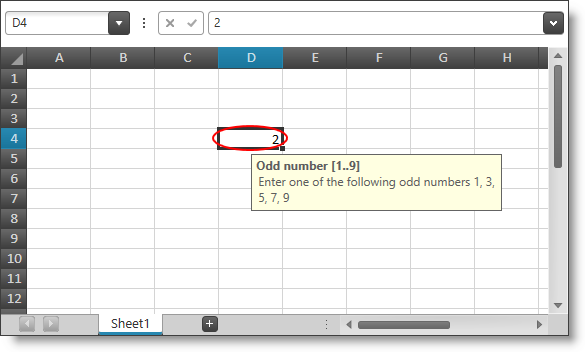Me.XamSpreadsheet1.EditModeValidationError += EditModeValidationError_Handler
Public Sub EditModeValidationError_Handler(sender As Object, _
e As SpreadsheetEditModeValidationErrorEventArgs)
Dim obj = Me.XamSpreadsheet1.ActiveWorksheet.Rows(e.Cell.Row).Cells(e.Cell.Column).Value
Dim number As Integer
If Integer.TryParse(obj.ToString(), number) Then
e.Action = SpreadsheetEditModeValidationErrorAction.AcceptChange
Else
e.Action = SpreadsheetEditModeValidationErrorAction.StayInEditMode
End If
End Sub