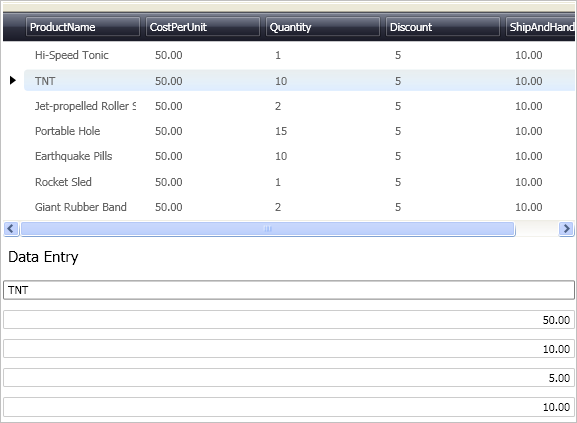<igDP:XamDataPresenter x:Name="XamDataPresenter1"
...
RecordActivated="XamDataPresenter1_RecordActivated">
<igDP:XamDataPresenter.View>
<igDP:GridView />
</igDP:XamDataPresenter.View>
</igDP:XamDataPresenter>
<Label x:Name="Label1" Content="Data Entry" Margin="0,5,0,0" FontSize="15.0"/>
<igEditors:XamTextEditor x:Name="ProductName" Margin="0,5,0,0"/>
<igEditors:XamNumericEditor x:Name="CostPerUnit" Margin="0,5,0,0"/>
<igEditors:XamNumericEditor x:Name="Quantity" Margin="0,5,0,0"/>
<igEditors:XamNumericEditor x:Name="Discount" Margin="0,5,0,0"/>
<igEditors:XamNumericEditor x:Name="ShipandHandle" Margin="0,5,0,0"/>