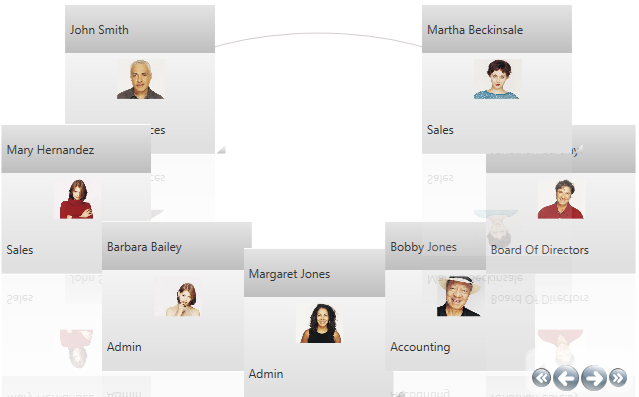<Style TargetType="{x:Type igDP:CellValuePresenter}" x:Key="ProductImage">
<Setter Property="Template">
<Setter.Value>
<ControlTemplate TargetType="{x:Type igDP:CellValuePresenter}">
<Grid Width="{TemplateBinding Width}" Height="{TemplateBinding Height}">
<Image Margin="{TemplateBinding Padding}"
HorizontalAlignment="{TemplateBinding HorizontalContentAlignment}"
VerticalAlignment="{TemplateBinding VerticalContentAlignment}"
Source="{Binding RelativeSource={RelativeSource TemplatedParent}, Path=Content}" />
</Grid>
</ControlTemplate>
</Setter.Value>
</Setter>
</Style>