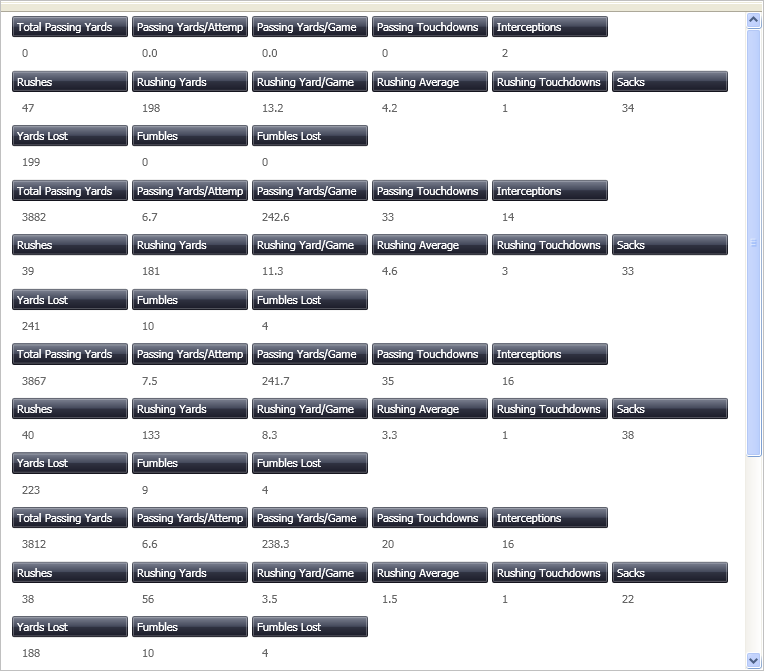<igDP:XamDataPresenter x:Name="XamDataPresenter1"
...
AssigningFieldLayoutToItem="XamDataPresenter1_AssigningFieldLayoutToItem">
...
</igDP:XamDataPresenter>You can create multiple FieldLayouts for the DataPresenter controls. This allows you to take data from one source and display it differently within a single DataPresenter control.
The following procedure assumes you have a data bound xamDataPresenter, and you want to manually assign field layouts. For more information, see Adding xamDataPresenter to Your Application.
The following steps guide you through the setup of such a scenario, where all the data is coming out of one file called Quarterbacks.xml. From this data. three FieldLayouts will be created to split up the data into groups of passing, rushing, and mistakes.
The following XAML creates an instance of XamDataPresenter and names it.
In XAML:
<igDP:XamDataPresenter x:Name="XamDataPresenter1"
...
AssigningFieldLayoutToItem="XamDataPresenter1_AssigningFieldLayoutToItem">
...
</igDP:XamDataPresenter>Turn off automatic field generation by setting the AutoGenerateFields property to False. Change the location of the label to reside in each individual cell by setting the LabelLocation property to InCells. The following XAML sets these two properties which are found off the FieldLayoutSettings object.
In XAML:
...
<igDP:XamDataPresenter.FieldLayoutSettings>
<igDP:FieldLayoutSettings AutoGenerateFields="False"
LabelLocation="InCells" />
</igDP:XamDataPresenter.FieldLayoutSettings>
...The second group of settings is where we define all the separate FieldLayouts that we want. As mentioned earlier there are three distinct groups, with the associating Fields arranged under them. We have also supplied each Field with a more descriptive Label then just the Name, which is used if a Label is not specified.
In XAML:
...
<igDP:XamDataPresenter.FieldLayouts>
<igDP:FieldLayout Key="passing">
<igDP:FieldLayout.Fields>
<igDP:Field Name="passingyards"
Label="Total Passing Yards" />
<igDP:Field Name="passingyardsperattempt"
Label="Passing Yards/Attempt" />
<igDP:Field Name="passingyardspergame"
Label="Passing Yards/Game" />
<igDP:Field Name="passingtd"
Label="Passing Touchdowns" />
<igDP:Field Name="int" Label="Interceptions" />
</igDP:FieldLayout.Fields>
</igDP:FieldLayout>
<igDP:FieldLayout Key="rushing">
<igDP:FieldLayout.Fields>
<igDP:Field Name="rushs" Label="Rushes" />
<igDP:Field Name="rushyrds"
Label="Rushing Yards" />
<igDP:Field Name="rushyardspergame"
Label="Rushing Yard/Game" />
<igDP:Field Name="rushavg"
Label="Rushing Average" />
<igDP:Field Name="rushtd"
Label="Rushing Touchdowns" />
<igDP:Field Name="sack" Label="Sacks" />
</igDP:FieldLayout.Fields>
</igDP:FieldLayout>
<igDP:FieldLayout Key="mistakes">
<igDP:FieldLayout.Fields>
<igDP:Field Name="yardslost"
Label="Yards Lost" />
<igDP:Field Name="fum"
Label="Fumbles" />
<igDP:Field Name="fuml"
Label="Fumbles Lost" />
</igDP:FieldLayout.Fields>
</igDP:FieldLayout>
</igDP:XamDataPresenter.FieldLayouts>
...In the XAML declaration of xamDataPresenter, you set an event handler method for the AssigningFieldLayoutsToItem event. In this event, change which FieldLayout is shown first. This event fires in this sample when you move the scrollbar.
In Visual Basic:
Imports Infragistics.Windows.DataPresenter.Events
...
Private index As Integer = 0
Sub XamDataPresenter1_AssigningFieldLayoutToItem(ByVal sender As Object, _
ByVal e As AssigningFieldLayoutToItemEventArgs)
.FieldLayout = Me.XamDataPresenter1.FieldLayouts(index)
index += 1
If index > 2 Then
index = 0
End If
End SubIn C#:
using Infragistics.Windows.DataPresenter.Events;
...
private int index = 0;
...
void XamDataPresenter1_AssigningFieldLayoutToItem(object sender,
AssigningFieldLayoutToItemEventArgs e)
{
e.FieldLayout = this.XamDataPresenter1.FieldLayouts[index];
index++;
if (index > 2)
{
index = 0;
}
}Build and run the project You should see something similar to the image below.