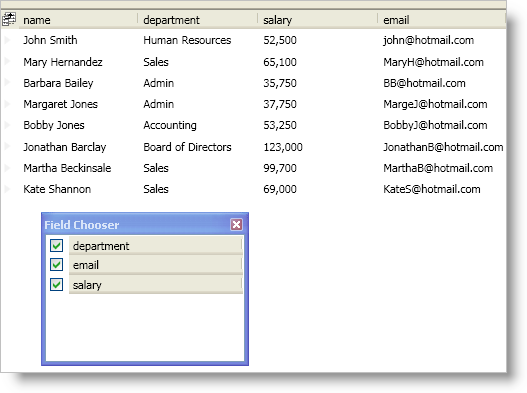
If you enable the field chooser button or you programmatically display the field chooser, your end users will be able to hide a field using one of these methods:
Toggle the field chooser’s check boxes to toggle a field’s visibility.
Drag a field into the field chooser to hide the field.
Drag a field outside the bounds of the DataPresenter control.
However, you can modify the way your end users hide fields or you can prevent them from hiding a field altogether by setting a FieldSettings object’s AllowHiding property to an AllowFieldHiding enum value.
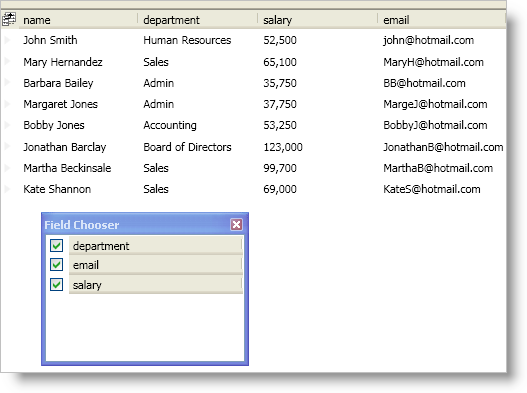
The following example code demonstrates how to prevent fields from being hidden.
In XAML:
<igDP:XamDataPresenter Name="xamDataPresenter1" BindToSampleData="True">
<!--Enable the field chooser button-->
<igDP:XamDataPresenter.FieldLayoutSettings>
<igDP:FieldLayoutSettings HeaderPrefixAreaDisplayMode="FieldChooserButton" />
</igDP:XamDataPresenter.FieldLayoutSettings>
<igDP:XamDataPresenter.FieldLayouts>
<igDP:FieldLayout>
<!--Prevent the name field from being hidden-->
<igDP:Field Name="name">
<igDP:Field.Settings>
<igDP:FieldSettings AllowHiding="Never" />
</igDP:Field.Settings>
</igDP:Field>
</igDP:FieldLayout>
</igDP:XamDataPresenter.FieldLayouts>
</igDP:XamDataPresenter>
In Visual Basic:
Imports Infragistics.Windows.DataPresenter
...
Me.xamDataPresenter1.FieldLayouts(0).Fields("name").Settings.AllowHiding = AllowFieldHiding.Never
...
In C#:
using Infragistics.Windows.DataPresenter; ... this.xamDataPresenter1.FieldLayouts[0].Fields["name"].Settings.AllowHiding = AllowFieldHiding.Never; ...