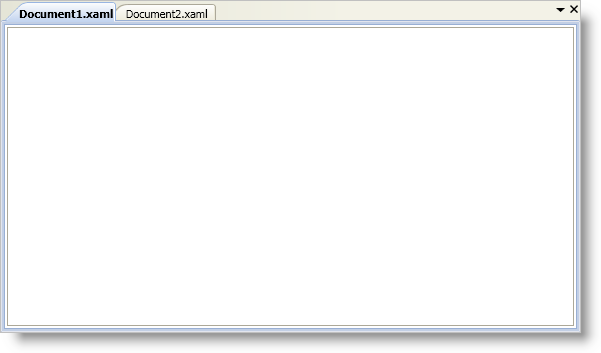<igDock:XamDockManager Name="xamDockManager1">
<!--TODO: Add a DocumentContentHost here-->
</igDock:XamDockManager>
You don’t have to learn a new object model to create a tabbed Multiple Document Interface (MDI) application with xamDockManager™. You can leverage your existing knowledge of xamDockManager and Microsoft® Windows® Presentation Foundation to create a tabbed MDI application.
You will use content panes and the DocumentContentHost object to create a tabbed MDI application. Each content pane in the DocumentContentHost object will be displayed in a separate tab.
Add a xamDockManager control to your Window and name it.
In XAML:
<igDock:XamDockManager Name="xamDockManager1">
<!--TODO: Add a DocumentContentHost here-->
</igDock:XamDockManager>
Set xamDockManager’s Content property to an instance of a DocumentContentHost. In XAML, you do not have to explicitly declare the tags for the Content property.
In XAML:
<igDock:DocumentContentHost>
<!--TODO: Add a SplitPane here-->
</igDock:DocumentContentHost>
In Visual Basic:
Imports Infragistics.Windows.DockManager ... Dim documentContentHost1 As New DocumentContentHost() Me.xamDockManager1.Content = documentContentHost1
In C#:
using Infragistics.Windows.DockManager; ... DocumentContentHost documentContentHost1 = new DocumentContentHost(); this.xamDockManager1.Content = documentContentHost1;
In XAML:
<igDock:SplitPane>
<!--TODO: Add a TabGroupPane here-->
</igDock:SplitPane>
In Visual Basic:
Dim splitPane1 As New SplitPane() documentContentHost1.Panes.Add(splitPane1)
In C#:
SplitPane splitPane1 = new SplitPane(); documentContentHost1.Panes.Add(splitPane1);
Add a TabGroupPane object to the SplitPane object’s Panes collection. You do not have to explicitly declare tags for the SplitPane object’s Panes collection.
In XAML:
<igDock:TabGroupPane>
<!--TODO: Add ContentPanes here-->
</igDock:TabGroupPane>
In Visual Basic:
Dim tabGroupPane1 As New TabGroupPane() splitPane1.Panes.Add(tabGroupPane1)
In C#:
TabGroupPane tabGroupPane1 = new TabGroupPane(); splitPane1.Panes.Add(tabGroupPane1);
Add a ContentPane object to the TabGroupPane object’s Items collection. You do not have to explicitly declare tags for the TabGroupPane object’s Items collection.
The content panes in the DocumentContentHost object behave like regular content panes. This means your end users will be able to dock or float them at run time. You can restrict this behavior by setting the AllowDocking property and the AllowFloatingOnly property of the content pane to False.
In XAML:
<!--You can set the AllowDocking and AllowFloatingOnly properties using a Style instead of setting them on each content pane-->
<igDock:ContentPane Header="Document1.xaml" AllowDocking=" AllowFloatingOnly=">
<!--TODO: Add content here-->
</igDock:ContentPane>
In Visual Basic:
Dim contentPane1 As New ContentPane() contentPane1.Header = "Document1.xaml" 'If you created a Style to set the AllowDocking and AllowFloatingOnly properties of a content pane, you do not have to set them here contentPane1.AllowDocking = False contentPane1.AllowFloatingOnly = False tabGroupPane1.Items.Add(contentPane1)
In C#:
ContentPane contentPane1 = new ContentPane(); contentPane1.Header = "Document1.xaml"; //If you created a Style to set the AllowDocking and AllowFloatingOnly properties of a content pane, you do not have to set them here contentPane1.AllowDocking = false; contentPane1.AllowFloatingOnly = false; tabGroupPane1.Items.Add(contentPane1);
Set the ContentPane’s Content property. The ContentPane object is a content control; therefore, you can use it just like any content control in Windows Presentation Foundation.
In XAML:
<RichTextBox VerticalScrollBarVisibility="Auto" />
In Visual Basic:
Dim richTextBox1 As New RichTextBox() richTextBox1.VerticalScrollBarVisibility = ScrollBarVisibility.Auto contentPane1.Content = richTextBox1
In C#:
RichTextBox richTextBox1 = new RichTextBox(); richTextBox1.VerticalScrollBarVisibility = ScrollBarVisibility.Auto; contentPane1.Content = richTextBox1;
Dynamically add a second content pane (tab) to the DocumentContentHost object.
The example code below demonstrates how to add a content pane (tab) by calling the AddDocument method. Calling the AddDocument method is a convenient way of dynamically adding a new content pane to the DocumentContentHost object. You can also instantiate a new ContentPane object and add it to the TabGroupPane object’s Items collection if you do not want to use the AddDocument method.
In Visual Basic:
Dim richTextBox2 As New RichTextBox()
richTextBox2.VerticalScrollBarVisibility = ScrollBarVisibility.Auto
Dim contentPane2 As ContentPane = Me.xamDockManager1.AddDocument("Document2.xaml", richTextBox2)
contentPane2.AllowDocking = False
contentPane2.AllowFloatingOnly = False
In C#:
RichTextBox richTextBox2 = new RichTextBox();
richTextBox2.VerticalScrollBarVisibility = ScrollBarVisibility.Auto;
ContentPane contentPane2 = this.xamDockManager1.AddDocument("Document2.xaml", richTextBox2);
contentPane2.AllowDocking = false;
contentPane2.AllowFloatingOnly = false;
Run the project to see two tabs named "Document1.xaml" and "Document2.xaml".