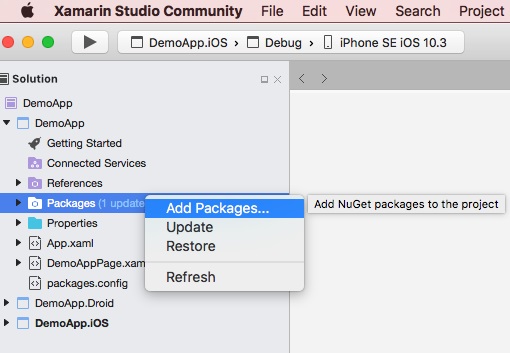
To install Ultimate UI for Xamarin on a Mac, use the following steps:
Log into your Infragistics account and click on Keys and Downloads
Select the desired version of your purchased product
Select the Infragistics Xamarin Complete Bundle (No Installer) option from the list of downloads and save it to a known location on your disk.
Note: You can also download the current Ultimate UI for Xamarin trial directly from the Infragistics website.
Extract the .zip file to your desired location. Navigate to the newly extracted NuGet folder. Move the Ultimate UI for Xamarin Nuget packages to a known location to be used as a local NuGet source in your projects.
At this time, create or open a Xamarin application in Xamarin Studio.
Create a local NuGet Package Source by right-clicking on your project’s "Packages" folder and select Add Packages.
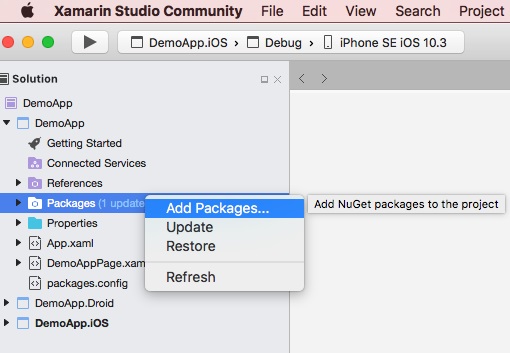
In the "Add Packages" dialog, select the Configure Sources option to add a new package source.
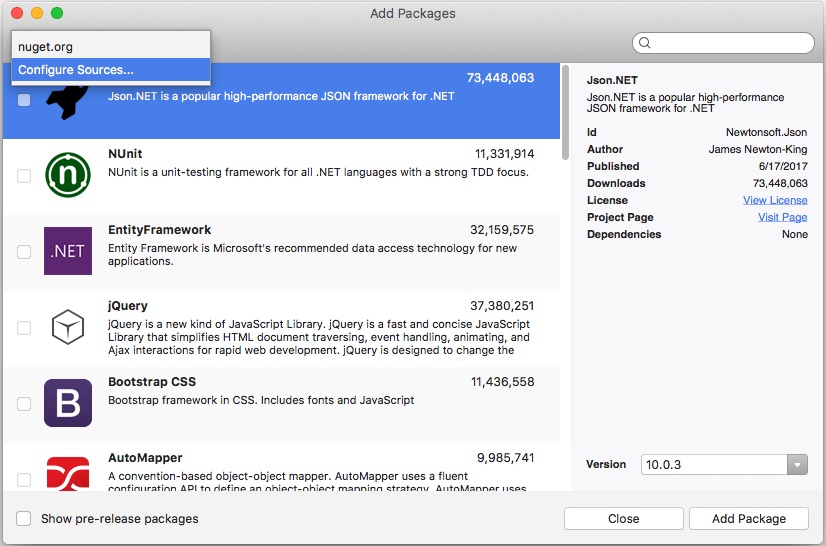
In the Preferences dialog, click the Add button to create a new package source.
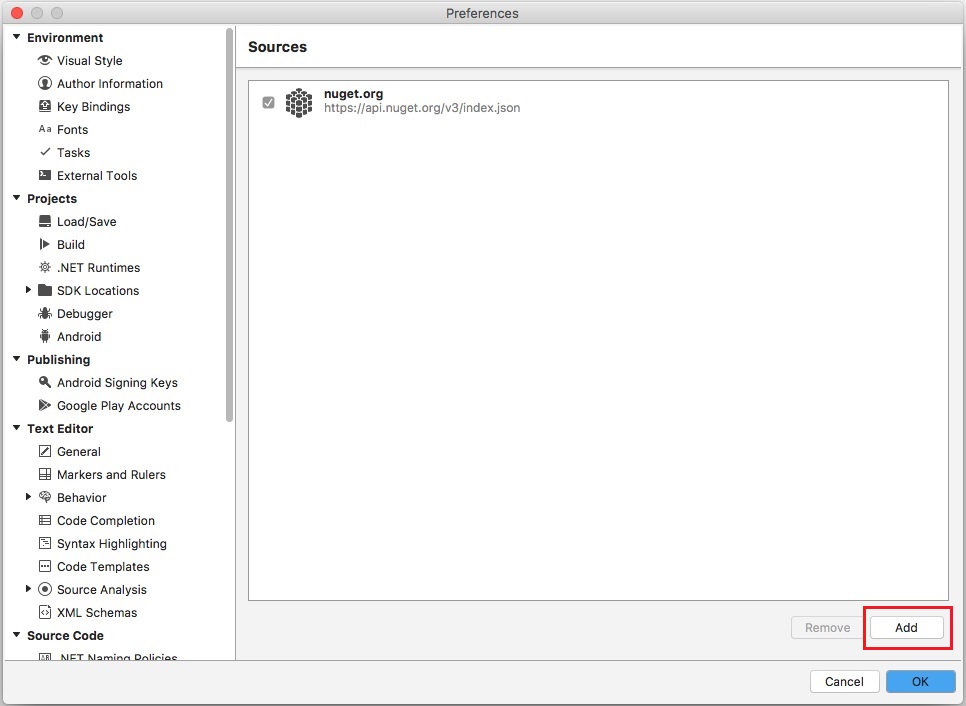
In the Name field provide a name such as Infragistics (Local), and in the Location field, provide the location of the extracted NuGet packages and click the Add Source button.
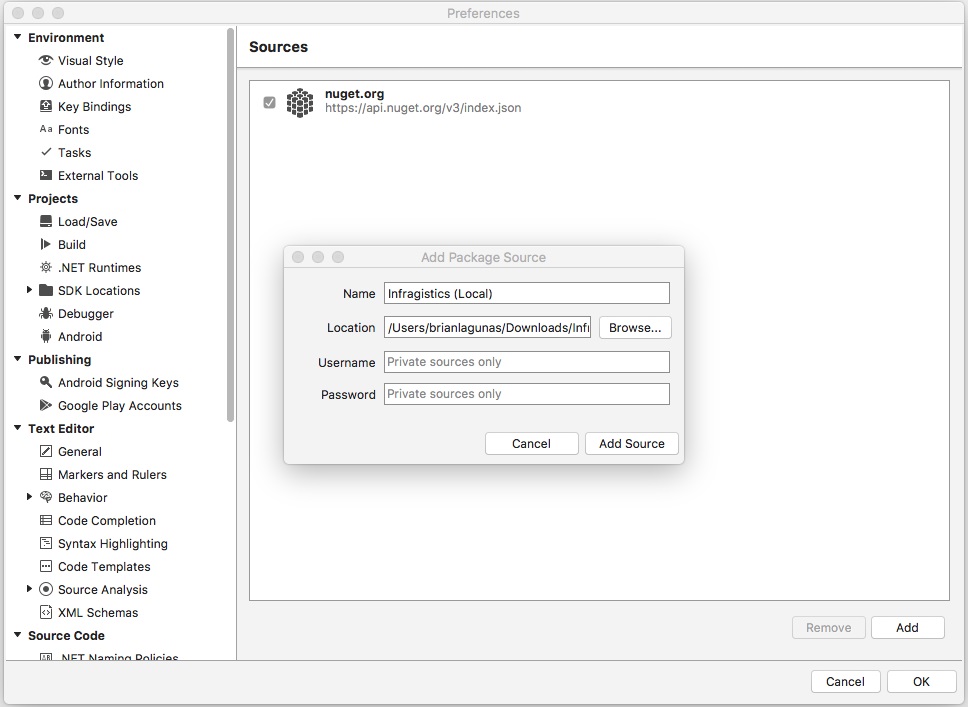
Select the Infragistics (Local) NuGet feed as a package source.
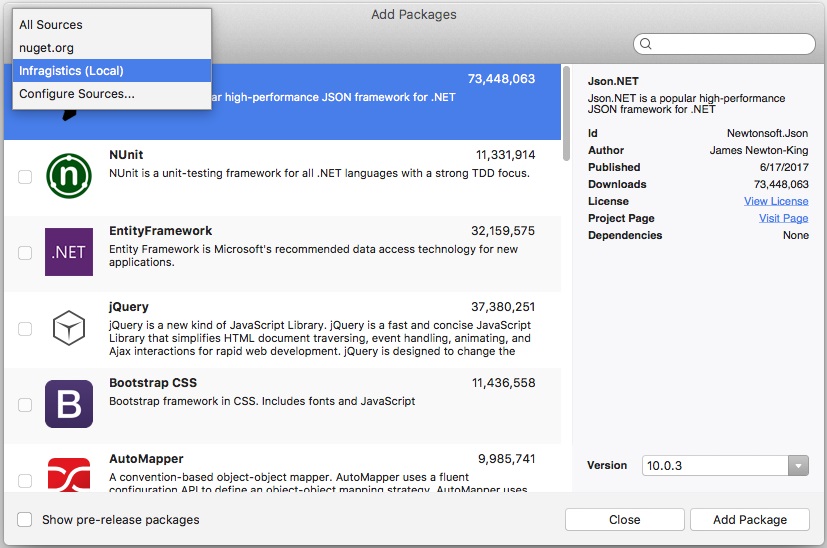
Find an Infragistics control package and install it into your solution following these steps:
Search for an Infragistics control package.
Select the package when found.
Select the package version and click Add Package.
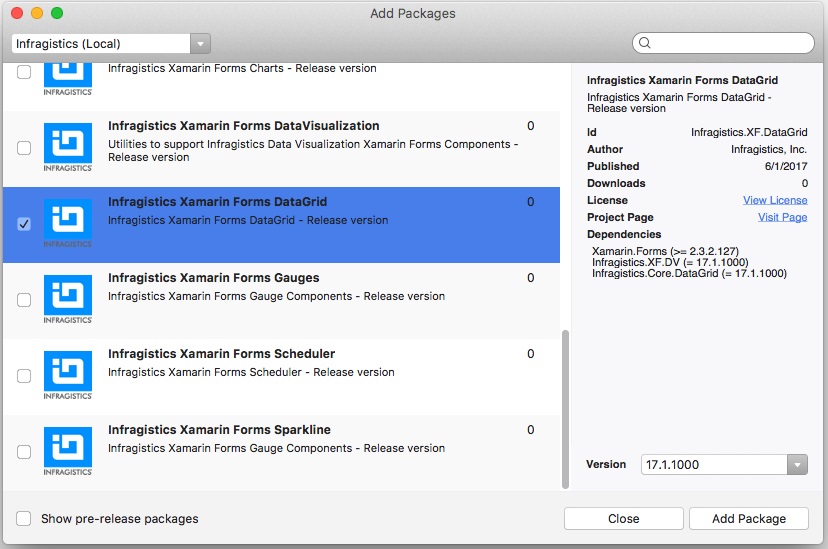
Note: You can also use the licensed NuGet feed covered in the Infragistics NuGet Feed topic.