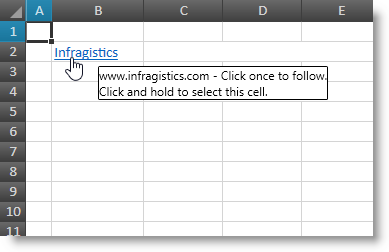
This topic explains what actions can be performed by the user when interacting with hyperlinks.
The following table lists the concept and topics required as a prerequisite to understanding this topic.
This topic contains the following sections:
The XamSpreadsheet control supports hyperlinks which are special text objects that can navigate the user to a specific location once clicked. Here is a list of the supported locations:
Worksheet cell (may be in different worksheet)
Worksheet cell range (may be in different worksheet)
Named reference
All other targets (like files, email address or internet address) are handled by the OS
Hyperlinks also supports tooltips when hovered with the mouse.
The following screenshot shows a hyperlink which display text is "Infragistics", its target is set to the Infragistics website and the tooltip is shown because the hyperlinks is hovered.
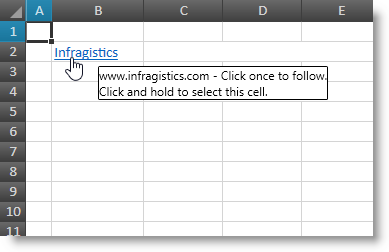
The XamSpreadsheet control supports a followed state for each hyperlink instance. This state is transient and will be retained until the moment you close the opened workbook. After reopening the workbook all links will have they followed state cleared.
When the user clicks a hyperlink this will set its followed state and also change the rendering of the hyperlinks by using different style (by default followed hyperlinks are rendered brownish and underlined).
The followed state is tracked by hyperlink’s instance (not by hyperlink’s target location) which means if you have more than one hyperlink targeting the same location only the clicked hyperlinks will be rendered as followed.
The following table summarizes the user interaction capabilities of the XamSpreadsheet's hyperlinks.
The following topics provide additional information related to this topic.