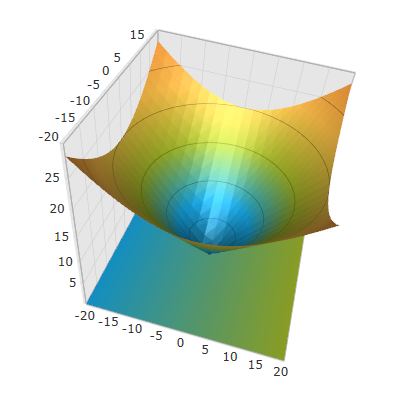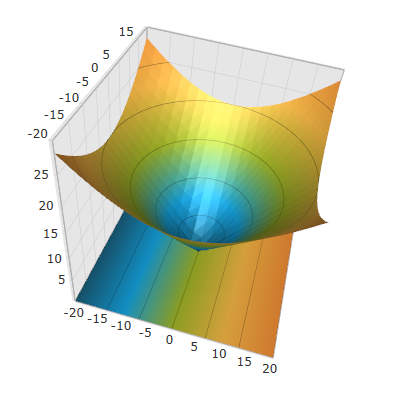<ig:XamScatterSurface3D Name="SurfaceChart"
ItemsSource="{Binding Path=DataCollection}"
XMemberPath="X" YMemberPath="Y" ZMemberPath="Z"
ShowFloorProjection=">
<ig:XamScatterSurface3D.FloorMaterial>
<DiffuseMaterial>
<DiffuseMaterial.Brush>
<LinearGradientBrush StartPoint="0,0.5" EndPoint="1.0,0.5">
<GradientStop Offset="0.0" Color="#FF16A9E7" />
<GradientStop Offset="1.0" Color="#FFA4BA29" />
</LinearGradientBrush>
</DiffuseMaterial.Brush>
</DiffuseMaterial>
</ig:XamScatterSurface3D.FloorMaterial>
</ig:XamScatterSurface3D>