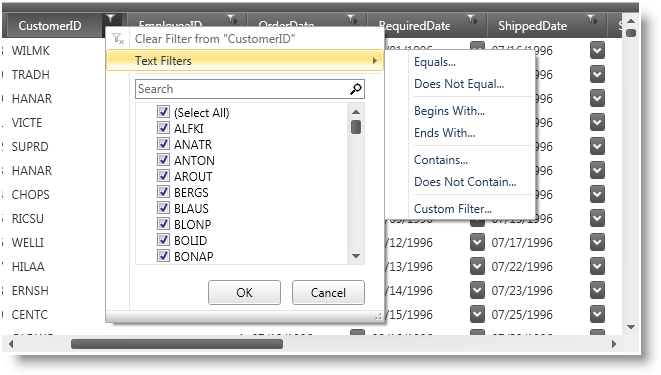
You should enable record filtering for the DataPresenter controls by setting the AllowRecordFiltering property on a FieldSettings object to True and FilterLabelIconDropDownStyle to MultiSelectExcelStyle. You should also set the FilterUIType property on a FieldLayoutSettings object to LabelIcons.
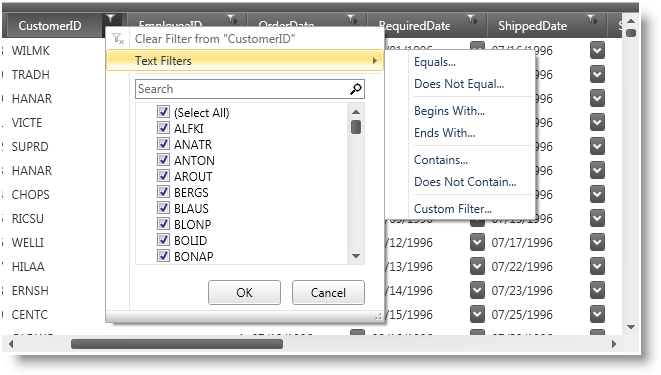
The following example code demonstrates how to enable record filtering. Even though the example code uses a xamDataPresenter control, you can use a xamDataGrid control in its place.
In XAML:
<igDP:XamDataPresenter Name="xamDataPresenter1">
<igDP:XamDataPresenter.FieldSettings>
<igDP:FieldSettings AllowRecordFiltering="True"
FilterLabelIconDropDownType="MultiSelectExcelStyle"/>
</igDP:XamDataPresenter.FieldSettings>
<igDP:XamDataPresenter.FieldLayoutSettings>
<igDP:FieldLayoutSettings FilterUIType="LabelIcons"/>
</igDP:XamDataPresenter.FieldLayoutSettings>
</igDP:XamDataPresenter>
In Visual Basic:
Me.xamDataPresenter1.FieldSettings.AllowRecordFiltering = True Me.xamDataPresenter1.FieldSettings.FilterLabelIconDropDownType = FilterLabelIconDropDownType.MultiSelectExcelStyle
In C#:
this.xamDataPresenter1.FieldSettings.AllowRecordFiltering = true; this.xamDataPresenter1.FieldSettings.FilterLabelIconDropDownType = FilterLabelIconDropDownType.MultiSelectExcelStyle;