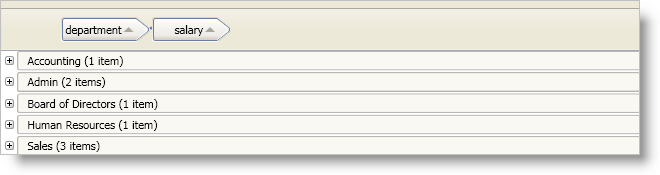
You can modify the layout of the field headers and field layout descriptions in the group-by area when you enable grouping across multiple field layouts. In order to modify the group-by area, you can set properties exposed by the GroupByAreaMulti control that affect the layout of the field headers and field layout descriptions. For example, you can set the GroupByAreaMulti control’s FieldOffsetX property to determine the space between the center of a field header and the beginning of the next field header in the group-by area.
The DataPresenter controls do not initialize their GroupByAreaMulti property until they have been loaded. Therefore, you cannot set properties directly on the GroupByAreaMulti property before the DataPresenter control’s Loaded event unless you set the GroupByAreaMulti property to an instance of a GroupByAreaMulti control first.
The GroupByAreaMulti control exposes the following properties that you can set to modify the group-by area:
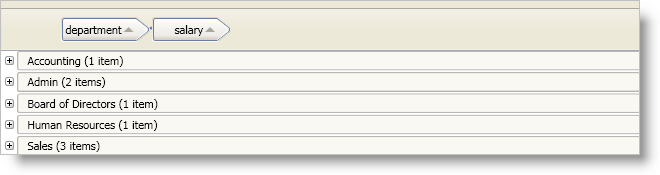
The following example code demonstrates how to modify the group-by area.
In XAML:
<igDP:XamDataPresenter Name="xamDataPresenter1">
<igDP:XamDataPresenter.GroupByAreaMulti>
<igDP:GroupByAreaMulti FieldOffsetX="25" FieldLayoutOffsetY="15" />
</igDP:XamDataPresenter.GroupByAreaMulti>
</igDP:XamDataPresenter>
In Visual Basic:
Imports Infragistics.Windows.DataPresenter
...
If Me.xamDataPresenter1.GroupByAreaMulti Is Nothing Then
Me.xamDataPresenter1.GroupByAreaMulti = New GroupByAreaMulti()
End If
Me.xamDataPresenter1.GroupByAreaMulti.FieldOffsetX = 25
Me.xamDataPresenter1.GroupByAreaMulti.FieldLayoutOffsetY = 15
...
In C#:
using Infragistics.Windows.DataPresenter;
...
if(this.xamDataPresenter1.GroupByAreaMulti == null)
{
this.xamDataPresenter1.GroupByAreaMulti = new GroupByAreaMulti();
}
this.xamDataPresenter1.GroupByAreaMulti.FieldOffsetX = 25;
this.xamDataPresenter1.GroupByAreaMulti.FieldLayoutOffsetY = 15;
...