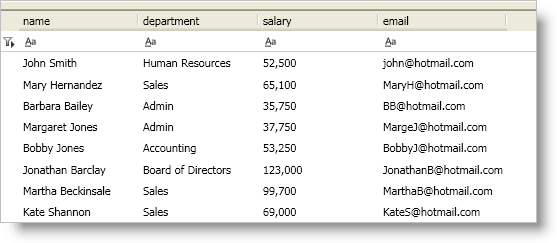
You can enable record filtering for the DataPresenter controls by setting the AllowRecordFiltering property on a FieldSettings object to True. You can set the AllowRecordFiltering property at the control level to enable record filtering on all fields in the control or you can set the AllowRecordFiltering property at the field level to enable record filtering for a particular field.
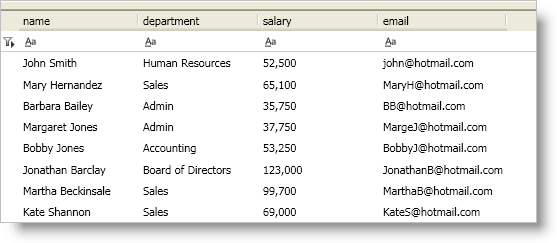
The following example code demonstrates how to enable record filtering. Even though the example code uses a xamDataPresenter control, you can use a xamDataGrid control in its place.
In XAML:
<igDP:XamDataPresenter Name="xamDataPresenter1">
<igDP:XamDataPresenter.FieldSettings>
<igDP:FieldSettings AllowRecordFiltering="True" />
</igDP:XamDataPresenter.FieldSettings>
</igDP:XamDataPresenter>
In Visual Basic:
Me.xamDataPresenter1.FieldSettings.AllowRecordFiltering = True
In C#:
this.xamDataPresenter1.FieldSettings.AllowRecordFiltering = true;